PDB++ (pdbpp) is an open source drop-in replacement for pdb that adds support for colorful output, sticky mode, and other conveniences. You can get PDB++ with pip or easy_install:
$ pip3 install pdbpp
The sticky command will keep a long list on the screen, above the interactive debugger. It highlights the line you’re stopped on as you debug. You can use @pdb.hideframe to hide a function’s associated stack frame from the where, up, and down commands.
If you want to use the old pdb, then replace your set_trace() line with the following:
import pdb; pdb.pdb.set_trace()

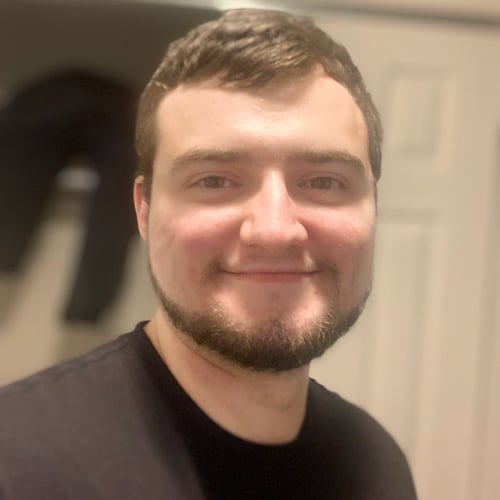
az on Dec. 2, 2019
Hi Austin, Great course, really enjoyed it. However, I have encountered a small issue. when I install pdbpp, the whole pdb module stops working and when i uninstall pdbpp, the pdb module works. Can you please give any pointers as to how to remedy this situation ?
Regards Arif