In this Code Conversation, you’ve learned that packaging is about more than just publishing a project on PyPI. In fact, it can be helpful for your own personal projects. You had the world of packaging demystified and got to know the new, officially sanctioned way of setting up your Python projects using a pyproject.toml file and installing your package with pip. With this, you get the following benefits:
- Being able to call your project from anywhere
- Playing on the same team as the import system
- Allowing for consistent imports
- Having one file that’ll work for many build systems
Along the way, you:
- Structured files and folders in your project
- Understood different ways to run your script
- Explored how the import system works
- Explored the Python packaging world
- Wrote a
pyproject.tomlfile to configure your package - Installed your pacakge with
pip
Here are some further resources that you might find useful:
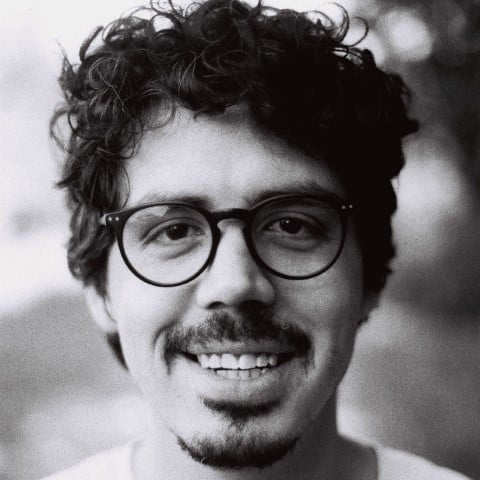


Diego de Pablos on Dec. 12, 2022
This was really helpful. It’s good to learn how to do these things once and for all!