In this video, you’ll get some practice deserializing JSON data from a web API. Then, you’ll learn how to manipulate this extracted data to derive meaning from it.
If you’re following along, here’s the resource used in the video: jsonplaceholder.typicode.com/todos
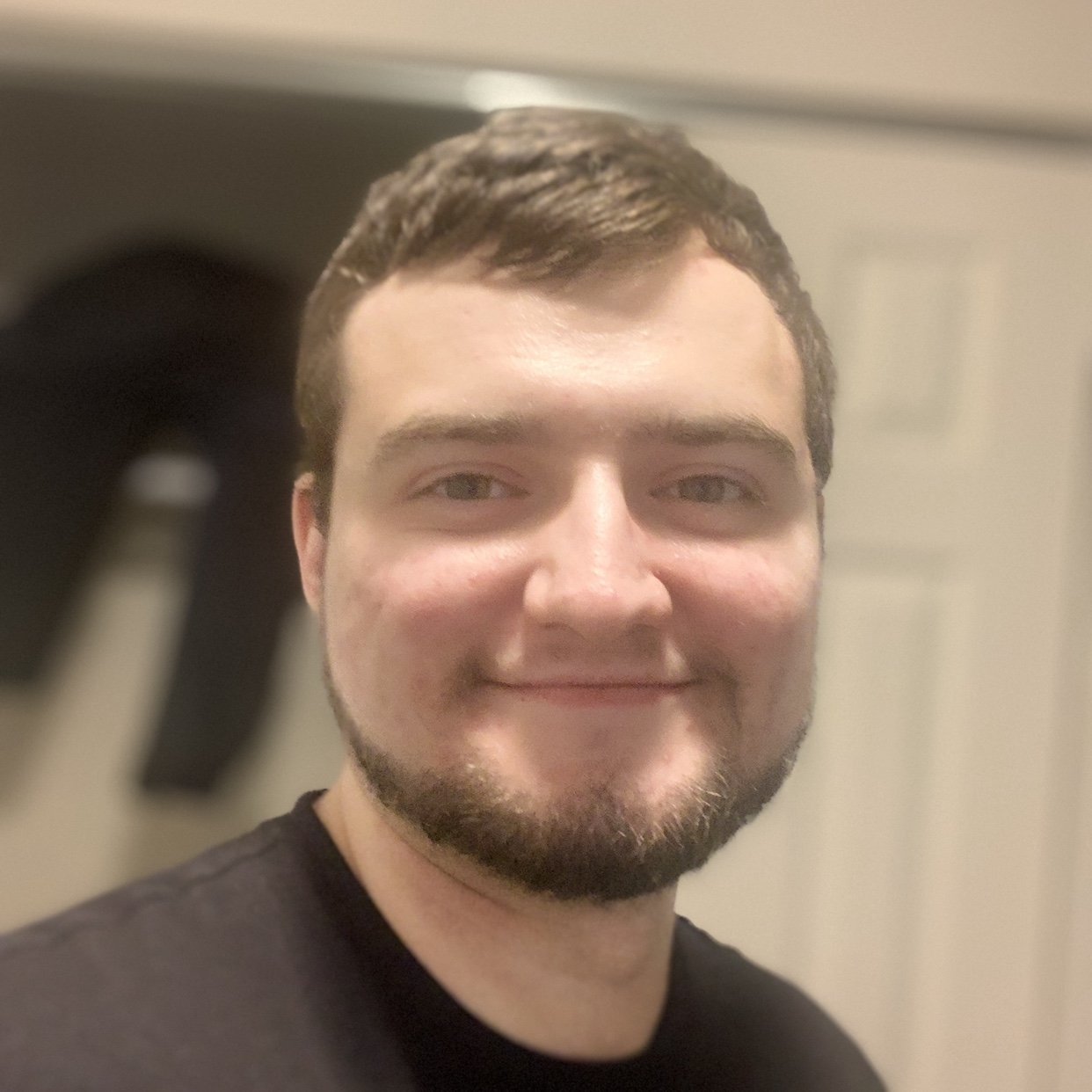



terrymiddleton on May 11, 2019
I still don’t understand the what the difference is between serialized and deserialized means. Is it just that when deserializing we are pulling the matching the data to the key pairs when we read the json file? I’m missing somthing.