This lesson is a summary of everything you have learned in this course. You’ll see an example development workflow that makes use of all the git commands you learned up to this point. To continue your learning journey, check out the Real Python Podcast Episode 179: Improving Your Git Developer Experience in Python with Adam Johnson.
Congratulations, you made it to the end of the course! What’s your #1 takeaway or favorite thing you learned? How are you going to put your newfound skills to use? Leave a comment in the discussion section and let us know.

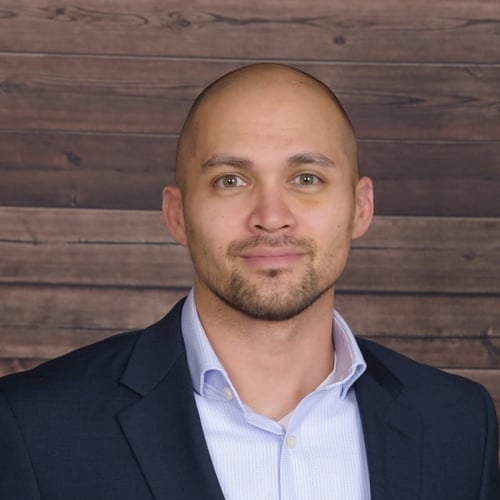


charliem22 on June 5, 2019
Excellent introduction. Would have liked a rebasing example but I understand why the complexities of that would make that a bit difficult. Also, pointer to Pro-Git is appreciated. Have started reading it and it’s definitely the ‘next step’ after this video intro. Thanks for your time and effort… charlie