Python’s package manager is called pip, and it comes bundled with every recent version of Python. pip allows us to install packages that don’t come bundled with the Python standard library.
By default, pip searches what’s called PyPI, or the Python Package Index. This public repository contains thousands of packages written by the Python community.
This lesson shows you how to use pip to download the requests package from PyPI. This package allows you to conveniently send HTTP requests with Python:
import requests
url = 'https://www.google.com'
response = requests.get(url)
print(f'Response returned: {response.status_code}, {response.reason}')
print(response.text[:200])
Packages can be installed with pip install. To view a full listing of commands, run pip help.
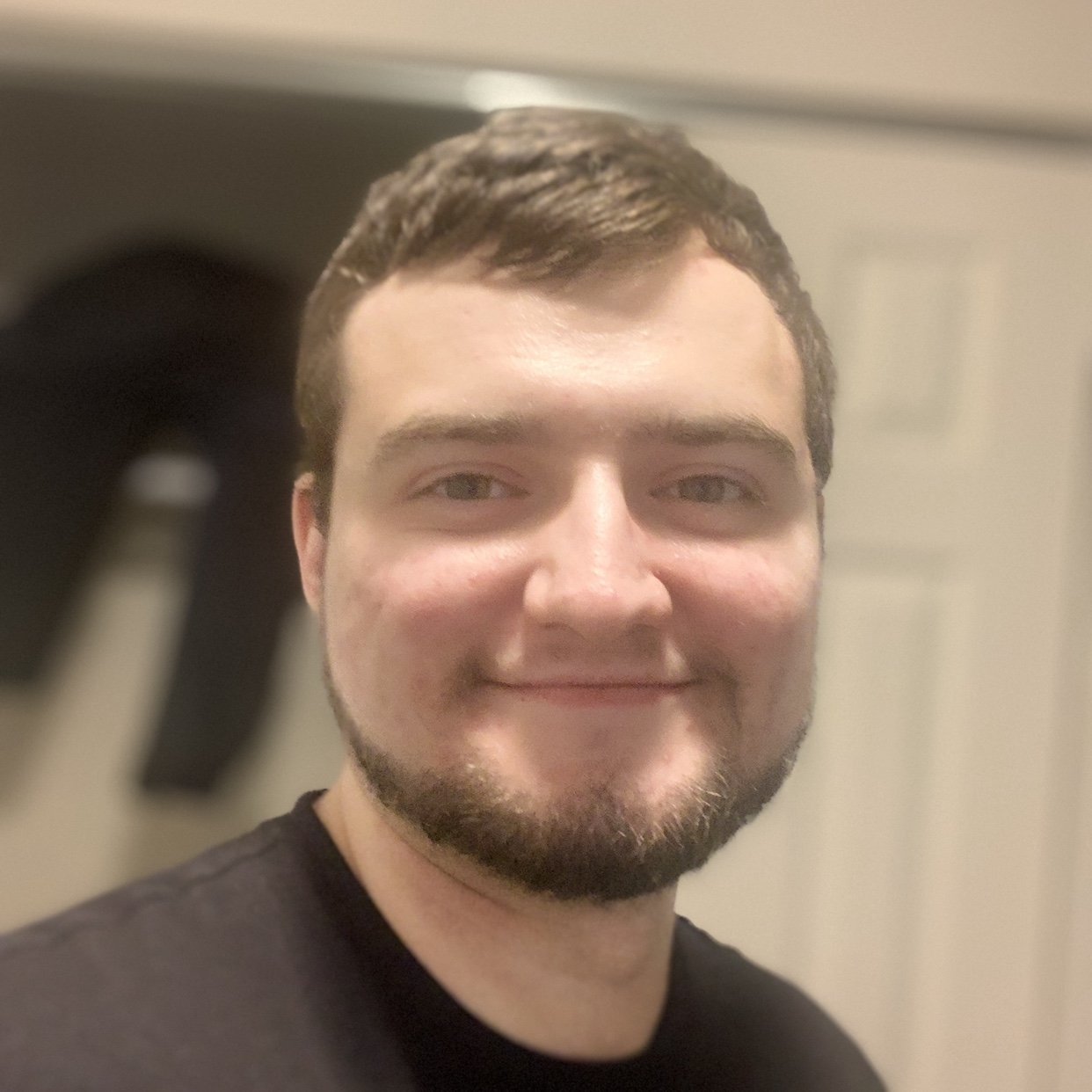


kethan on Sept. 19, 2020
pipcommand is not installed in Python