PDB++
PDB++ (pdbpp) is an open source drop-in replacement for pdb that adds support for colorful output, sticky mode, and other conveniences. You can get PDB++ with pip or easy_install:
$ pip3 install pdbpp
The sticky command will keep a long list on the screen, above the interactive debugger. It highlights the line you’re stopped on as you debug. You can use @pdb.hideframe to hide a function’s associated stack frame from the where, up, and down commands.
If you want to use the old pdb, then replace your set_trace() line with the following:
import pdb; pdb.pdb.set_trace()
To learn more about PDB++, visit PyPI.
00:00 pdb is great, but of course, in the world of programming, great is never enough. Programmers always want to make things better, and so an open-source drop-in replacement for pdb called PDB++ has been created.
00:18
It has all the same functionality of the built-in pdb module, but it comes with a few extra features and capabilities that make command line debugging a lot easier.
00:30
We can grab the PDB++ package with either pip or easy_install. Here in my terminal, I’ll run pip3 install pdbpp, which is the package name for PDB++.
00:47
Like I mention, this is a drop-in replacement, so our existing programs utilizing pdb will now use PDB++. I’ve written a new program here called example6.py, which will help to demonstrate some of the features of PDB++.
01:06
This program prompts the user to log in with a username, and greets them as long as their name isn’t "steve". I don’t know what Steve ever did.
01:17
The only difference here is that I’m importing pdb at the top of the file, and then calling the set_trace() function inside of the log_in() function.
01:27 You’ll see why I separated these two in a minute. As always, I’ll clear my screen and I will run this program in my terminal.
01:36
And now I will punch in my name so that we move into the log_in() function. Immediately we notice that this looks exactly like regular pdb, but we’ve got some color on the path and line number, which makes it a little bit easier to read.
01:54
My favorite PDB++ command is sticky, which acts sort of like ll (longlist), except it keeps the list on the screen as we continue to enter commands.
02:05
So now I can say n to move inside this conditional, and s to move inside the function call. PDB++ is displaying only the current stack frame, so we know where we are. And this system works with all of the existing pdb commands, so I can use a command like w (where) to get a nicely-colored stack trace. I’ll quit out of this debugging session and clear my console.
02:34 Another PDB++ feature I really like is the ability to hide the stack frame corresponding to a function. We can do this with a function decorator, just like this.
02:47
I’ll move into my script and right above the greet() function I’m going to type @pdb.hideframe. I can do this because I imported pdb in global scope at the top of the script.
03:03
Now, if we were to use the u (up), d (down), and w (where) commands, PDB++ wouldn’t see the greet() function, which can help simplify debugging if you have a lot of little utility functions that don’t need to be debugged or displayed within the stack trace.
03:22
I should also mention, if you want to use the old pdb but keep the new one installed, you can add pdb. to your set_trace() line, which works because PDB++ literally contains the old pdb that we can access.
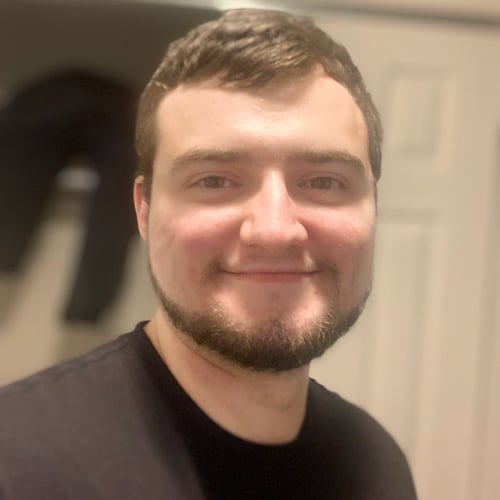
Austin Cepalia RP Team on Dec. 6, 2019
@az Hmm, that’s strange. Are you getting a “module not found” error or something else? Can you try creating a virtual environment and installing pdbpp there?
Ben Hammel on Oct. 30, 2020
pdbpp has been a game changer! Do you know if there is a way to set this as the default debugger for ipython?
If I run a script interactively with ipython, e.g. ipython -i <script>.py it will default to using vanilla pdb.
Become a Member to join the conversation.

az on Dec. 2, 2019
Hi Austin, Great course, really enjoyed it. However, I have encountered a small issue. when I install pdbpp, the whole pdb module stops working and when i uninstall pdbpp, the pdb module works. Can you please give any pointers as to how to remedy this situation ?
Regards Arif