You can use the p command to print a variable’s value or the result of an expression. l will list 11 lines of code around our current line. If you continue entering that command, then you’ll see the next 11 lines of code. To reset the command, use l .
ll will show you just the local stack frame, usually the current function you’re stopped in. You’ll see more about stack frames in video 8 of this course.
Pressing Enter in a pdb prompt is the equivalent of entering the previously entered command. pp is short for pretty-print and will format the output of whatever we’re printing. This is especially useful for collections like dictionaries. q will quit out of the interactive debugger.
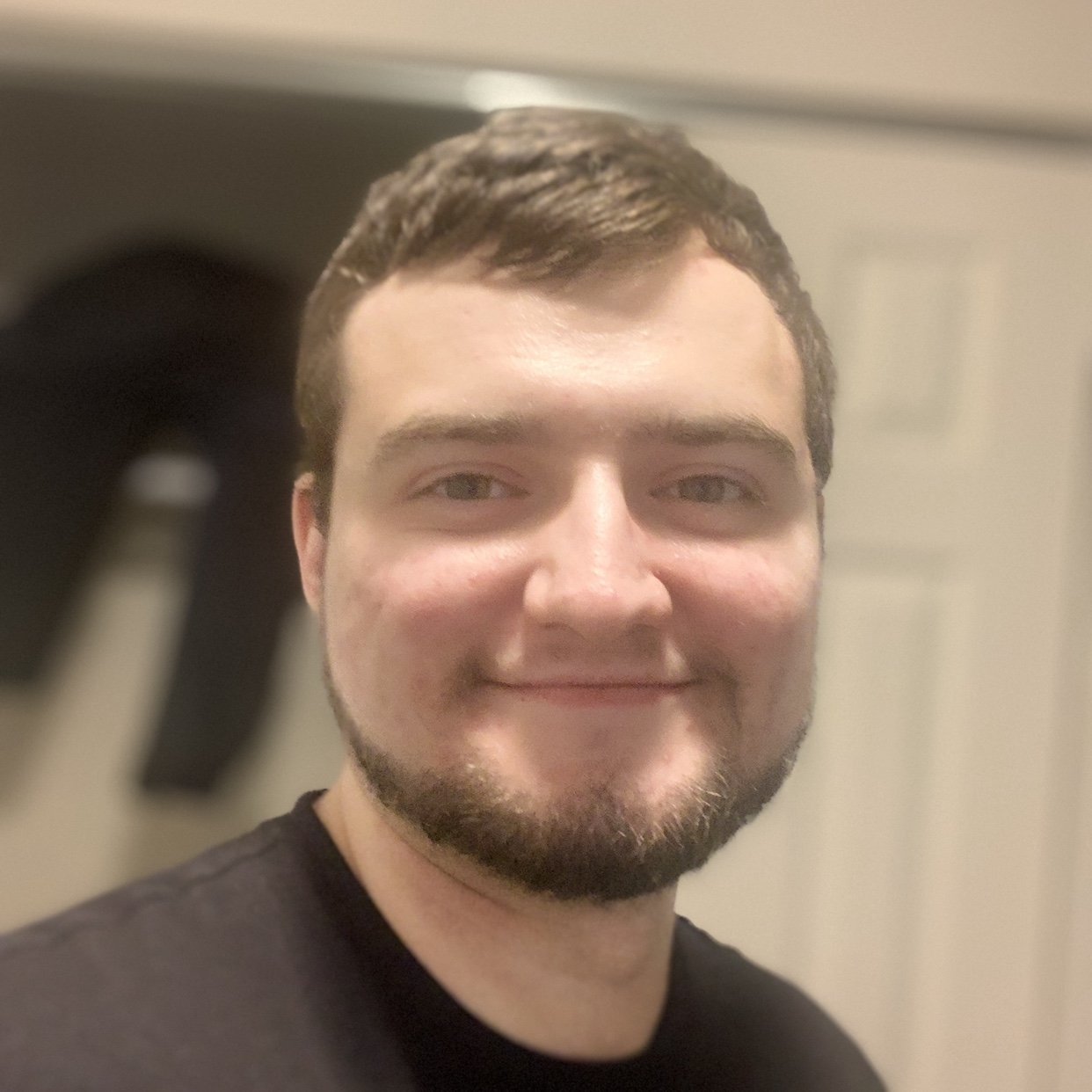
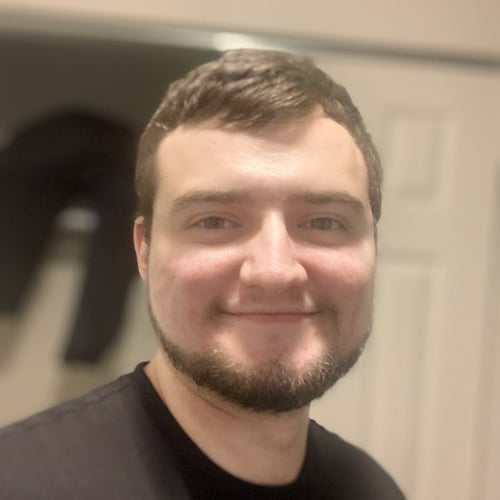

Pygator on Sept. 22, 2019
wouldn’t ll make more since as local list instead of long list in this context?