This tutorial details how to validate email addresses during user registration.
Updated 04/30/2015: Added Python 3 support.
In terms of workflow, after a user registers a new account, a confirmation email is sent. The user account is marked as “unconfirmed” until the user, well, “confirms” the account via the instructions in the email. This is a simple workflow that most web applications follow.
One important thing to take into account is what unconfirmed users are allowed to do. In other words, do they have full access to your application, limited/restricted access, or no access at all? For the application in this tutorial, unconfirmed users can log in but they are immediately redirected to a page reminding them that they need to confirm their account before they can access the application.
Before beginning, most of the functionality that we will be adding is part of the Flask-User and Flask-Security extensions - which begs the question why not just use the extensions? Well, first and foremost, this is an opportunity to learn. Also, both of those extensions have limitations, like the supported databases. What if you wanted to use RethinkDB, for example?
Let’s begin.
Flask basic registration
We’re going to start with a Flask boilerplate that includes basic user registration. Grab the code from the repository. Once you’ve created and activated a virtualenv, run the following commands to quickly get started:
$ pip install -r requirements.txt
$ export APP_SETTINGS="project.config.DevelopmentConfig"
$ python manage.py create_db
$ python manage.py db init
$ python manage.py db migrate
$ python manage.py create_admin
$ python manage.py runserver
Check out the readme for more information.
With the app running, navigate to http://localhost:5000/register and register a new user. Notice that after registration, the app automatically logs you in and redirects you to the main page. Take a look around, then run through the code - specifically the “user” blueprint.
Kill the server when done.
Update the current app
Models
First, let’s add the confirmed field to our User model in project/models.py:
class User(db.Model):
__tablename__ = "users"
id = db.Column(db.Integer, primary_key=True)
email = db.Column(db.String, unique=True, nullable=False)
password = db.Column(db.String, nullable=False)
registered_on = db.Column(db.DateTime, nullable=False)
admin = db.Column(db.Boolean, nullable=False, default=False)
confirmed = db.Column(db.Boolean, nullable=False, default=False)
confirmed_on = db.Column(db.DateTime, nullable=True)
def __init__(self, email, password, confirmed,
paid=False, admin=False, confirmed_on=None):
self.email = email
self.password = bcrypt.generate_password_hash(password)
self.registered_on = datetime.datetime.now()
self.admin = admin
self.confirmed = confirmed
self.confirmed_on = confirmed_on
Notice how this field defaults to ‘False’. We also added a confirmed_on field, which is a [datetime] (https://realpython.com/python-datetime/). I like to include this field as well in order to analyze the difference between the registered_on and confirmed_on dates using cohort analysis.
Let’s completely start over with our database and migrations. So, go ahead and delete the database, dev.sqlite, as well as the “migrations” folder.
Manage command
Next, within manage.py, update the create_admin command to take the new database fields into account:
@manager.command
def create_admin():
"""Creates the admin user."""
db.session.add(User(
email="ad@min.com",
password="admin",
admin=True,
confirmed=True,
confirmed_on=datetime.datetime.now())
)
db.session.commit()
Make sure to import datetime. Now, go ahead and run the following commands again:
$ python manage.py create_db
$ python manage.py db init
$ python manage.py db migrate
$ python manage.py create_admin
register() view function
Finally, before we can register a user again, we need to make a quick change to the register() view function in project/user/views.py…
Change:
user = User(
email=form.email.data,
password=form.password.data
)
To:
user = User(
email=form.email.data,
password=form.password.data,
confirmed=False
)
Make sense? Think about why we would want to default confirmed to False.
Okay. Run the app again. Navigate to http://localhost:5000/register and register a new user again. If you open your SQLite database in the SQLite Browser, you should see:
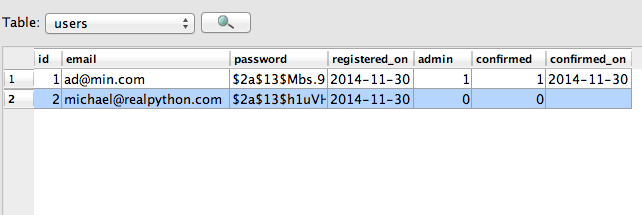
So, the new user that I registered, michael@realpython.com, is not confirmed. Let’s change that.
Add email confirmation
Generate confirmation token
The email confirmation should contain a unique URL that a user simply needs to click in order to confirm his/her account. Ideally, the URL should look something like this - http://yourapp.com/confirm/<id>. The key here is the id. We are going to encode the user email (along with a timestamp) in the id using the itsdangerous package.
Create a file called project/token.py and add the following code:
# project/token.py
from itsdangerous import URLSafeTimedSerializer
from project import app
def generate_confirmation_token(email):
serializer = URLSafeTimedSerializer(app.config['SECRET_KEY'])
return serializer.dumps(email, salt=app.config['SECURITY_PASSWORD_SALT'])
def confirm_token(token, expiration=3600):
serializer = URLSafeTimedSerializer(app.config['SECRET_KEY'])
try:
email = serializer.loads(
token,
salt=app.config['SECURITY_PASSWORD_SALT'],
max_age=expiration
)
except:
return False
return email
So, in the generate_confirmation_token() function we use the URLSafeTimedSerializer to generate a token using the email address obtained during user registration. The actual email is encoded in the token. Then to confirm the token, within the confirm_token() function, we can use the loads() method, which takes the token and expiration - valid for one hour (3,600 seconds) - as arguments. As long as the token has not expired, then it will return an email.
Be sure to add the SECURITY_PASSWORD_SALT to your app’s config (BaseConfig()):
SECURITY_PASSWORD_SALT = 'my_precious_two'
Update register() view function
Now let’s update the register() view function again from project/user/views.py:
@user_blueprint.route('/register', methods=['GET', 'POST'])
def register():
form = RegisterForm(request.form)
if form.validate_on_submit():
user = User(
email=form.email.data,
password=form.password.data,
confirmed=False
)
db.session.add(user)
db.session.commit()
token = generate_confirmation_token(user.email)
Also, make sure to update the imports:
from project.token import generate_confirmation_token, confirm_token
Handle Email Confirmation
Next, let’s add a new view to handle the email confirmation:
@user_blueprint.route('/confirm/<token>')
@login_required
def confirm_email(token):
try:
email = confirm_token(token)
except:
flash('The confirmation link is invalid or has expired.', 'danger')
user = User.query.filter_by(email=email).first_or_404()
if user.confirmed:
flash('Account already confirmed. Please login.', 'success')
else:
user.confirmed = True
user.confirmed_on = datetime.datetime.now()
db.session.add(user)
db.session.commit()
flash('You have confirmed your account. Thanks!', 'success')
return redirect(url_for('main.home'))
Add this to project/user/views.py. Also, be sure to update the imports:
import datetime
Here, we call the confirm_token() function, passing in the token. If successful, we update the user, changing the email_confirmed attribute to True and setting the datetime for when the confirmation took place. Also, in case the user already went through the confirmation process - and is confirmed - then we alert the user of this.
Create the email template
Next, let’s add a base email template:
<p>Welcome! Thanks for signing up. Please follow this link to activate your account:</p>
<p><a href="{{ confirm_url }}">{{ confirm_url }}</a></p>
<br>
<p>Cheers!</p>
Save this as activate.html in “project/templates/user”. This take a single variable called confirm_url, which will be created in the register() view function.
Send email
Let’s create a basic function for sending emails with a little help from Flask-Mail, which is already installed and setup in project/__init__.py.
Create a file called email.py:
# project/email.py
from flask.ext.mail import Message
from project import app, mail
def send_email(to, subject, template):
msg = Message(
subject,
recipients=[to],
html=template,
sender=app.config['MAIL_DEFAULT_SENDER']
)
mail.send(msg)
Save this in the “project” folder.
So, we simply need to pass a list of recipients, a subject, and a template. We’ll deal with the mail configuration settings in a bit.
Update register() view function in project/user/views.py (again!)
@user_blueprint.route('/register', methods=['GET', 'POST'])
def register():
form = RegisterForm(request.form)
if form.validate_on_submit():
user = User(
email=form.email.data,
password=form.password.data,
confirmed=False
)
db.session.add(user)
db.session.commit()
token = generate_confirmation_token(user.email)
confirm_url = url_for('user.confirm_email', token=token, _external=True)
html = render_template('user/activate.html', confirm_url=confirm_url)
subject = "Please confirm your email"
send_email(user.email, subject, html)
login_user(user)
flash('A confirmation email has been sent via email.', 'success')
return redirect(url_for("main.home"))
return render_template('user/register.html', form=form)
Add the following import as well:
from project.email import send_email
Here, we are putting everything together. This function basically acts as a controller (either directly or indirectly) for the entire process:
- Handle initial registration,
- Generate token and confirmation URL,
- Send confirmation email,
- Flash confirmation,
- Log in the user, and
- Redirect user.
Did you notice the _external=True argument? This adds the full absolute URL that includes the hostname and port (http://localhost:5000, in our case.)
Before we can test this out, we need to set up our mail settings.
Start by updating the BaseConfig() in project/config.py:
class BaseConfig(object):
"""Base configuration."""
# main config
SECRET_KEY = 'my_precious'
SECURITY_PASSWORD_SALT = 'my_precious_two'
DEBUG = False
BCRYPT_LOG_ROUNDS = 13
WTF_CSRF_ENABLED = True
DEBUG_TB_ENABLED = False
DEBUG_TB_INTERCEPT_REDIRECTS = False
# mail settings
MAIL_SERVER = 'smtp.googlemail.com'
MAIL_PORT = 465
MAIL_USE_TLS = False
MAIL_USE_SSL = True
# gmail authentication
MAIL_USERNAME = os.environ['APP_MAIL_USERNAME']
MAIL_PASSWORD = os.environ['APP_MAIL_PASSWORD']
# mail accounts
MAIL_DEFAULT_SENDER = 'from@example.com'
Check out the official Flask-Mail documentation for more info.
If you already have a GMAIL account then you can use that or register a test GMAIL account. Then set the environment variables temporarily in the current shell session:
$ export APP_MAIL_USERNAME="foo"
$ export APP_MAIL_PASSWORD="bar"
If your GMAIL account has 2-step authentication, Google will block the attempt.
Now let’s test!
First test
Fire up the app, and navigate to http://localhost:5000/register. Then register with an email address that you have access to. If all went well, you should have an email in your inbox that looks something like this:
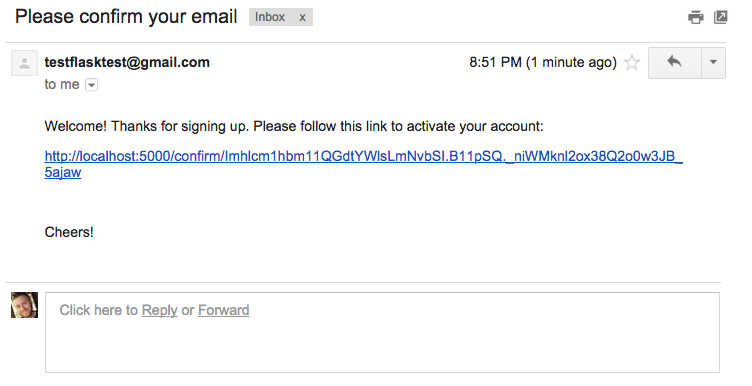
Click the URL and you should be taken to http://localhost:5000/. Make sure that the user is in the database, the ‘confirmed’ field is True, and there is a datetime associated with the confirmed_on field.
Nice!
Handle permissions
If you remember, at the beginning of this tutorial, we decided that “unconfirmed users can log in but they should be immediately redirected to a page - let’s call the route /unconfirmed - reminding users that they need to confirm their account before they can access the application”.
So, we need to-
- Add the
/unconfirmedroute - Add an unconfirmed.html template
- Update the
register()view function - Create a decorator
- Update navigation.html template
Add /unconfirmed route
Add the following route to project/user/views.py:
@user_blueprint.route('/unconfirmed')
@login_required
def unconfirmed():
if current_user.confirmed:
return redirect('main.home')
flash('Please confirm your account!', 'warning')
return render_template('user/unconfirmed.html')
You’ve seen similar code before, so let’s move on.
Add unconfirmed.html template
{% extends "_base.html" %}
{% block content %}
<h1>Welcome!</h1>
<br>
<p>You have not confirmed your account. Please check your inbox (and your spam folder) - you should have received an email with a confirmation link.</p>
<p>Didn't get the email? <a href="/">Resend</a>.</p>
{% endblock %}
Save this as unconfirmed.html in “project/templates/user”. Again, this should all be straightforward. For now, we just added a dummy URL in for resending the confirmation email. We’ll address this further down.
Update the register() view function
Now simply change:
return redirect(url_for("main.home"))
To:
return redirect(url_for("user.unconfirmed"))
So, after the confirmation email is sent, the user is now redirected to the /unconfirmed route.
Create a decorator
# project/decorators.py
from functools import wraps
from flask import flash, redirect, url_for
from flask.ext.login import current_user
def check_confirmed(func):
@wraps(func)
def decorated_function(*args, **kwargs):
if current_user.confirmed is False:
flash('Please confirm your account!', 'warning')
return redirect(url_for('user.unconfirmed'))
return func(*args, **kwargs)
return decorated_function
Here we have a basic function to check if a user is unconfirmed. If unconfirmed, the user is redirected to the /unconfirmed route. Save this as decorators.py in the “project” directory.
Now, decorate the profile() view function:
@user_blueprint.route('/profile', methods=['GET', 'POST'])
@login_required
@check_confirmed
def profile():
# ... snip ...
Make sure to import the decorator:
from project.decorators import check_confirmed
Update navigation.html template
Finally, update the following part of the navigation.html template-
Change:
<ul class="nav navbar-nav">
{% if current_user.is_authenticated() %}
<li><a href="{{ url_for('user.profile') }}">Profile</a></li>
{% endif %}
</ul>
To:
<ul class="nav navbar-nav">
{% if current_user.confirmed and current_user.is_authenticated() %}
<li><a href="{{ url_for('user.profile') }}">Profile</a></li>
{% elif current_user.is_authenticated() %}
<li><a href="{{ url_for('user.unconfirmed') }}">Confirm</a></li>
{% endif %}
</ul>
Time to test again!
Second test
Fire up the app, and register again with an email address that you have access to. (Feel free to delete the old user that you registered before first from the database to use again.) Now you should be redirected to http://localhost:5000/unconfirmed after registration.
Make sure to test the http://localhost:5000/profile route. This should redirect you to http://localhost:5000/unconfirmed.
Go ahead and confirm the email, and you will have access to all pages. Boom!
Resend email
Finally, let’s get the resend link working. Add the following view function to project/user/views.py:
@user_blueprint.route('/resend')
@login_required
def resend_confirmation():
token = generate_confirmation_token(current_user.email)
confirm_url = url_for('user.confirm_email', token=token, _external=True)
html = render_template('user/activate.html', confirm_url=confirm_url)
subject = "Please confirm your email"
send_email(current_user.email, subject, html)
flash('A new confirmation email has been sent.', 'success')
return redirect(url_for('user.unconfirmed'))
Now update the unconfirmed.html template:
{% extends "_base.html" %}
{% block content %}
<h1>Welcome!</h1>
<br>
<p>You have not confirmed your account. Please check your inbox (and your spam folder) - you should have received an email with a confirmation link.</p>
<p>Didn't get the email? <a href="{{ url_for('user.resend_confirmation') }}">Resend</a>.</p>
{% endblock %}
Third test
You know the drill. This time make sure to resend a new confirmation email and test the link. It should work.
Finally, what happens if you send yourself a few confirmation links? Are each valid? Test it out. Register a new user, and then send a few new confirmation emails. Try to confirm with the first email. Did it work? It should. Is this okay? Do you think those other emails should expire if a new one is sent?
Do some research on this. And test out other web applications that you use. How do they handle such behavior?
Update test suite
Alright. So that’s it for the main functionality. How about we update the current test suite since it’s, well, broken.
$ python manage.py test
You should see the following error:
TypeError: __init__() takes at least 4 arguments (3 given)
To correct this we just need to update the setUp() method in project/util.py:
def setUp(self):
db.create_all()
user = User(email="ad@min.com", password="admin_user", confirmed=False)
db.session.add(user)
db.session.commit()
Now run the tests again. All should pass!
Conclusion
There’s clearly a lot more we can do:
- Rich vs. plain text emails - We should be sending out both.
- Reset password email - These should be sent out for users that have forgotten their passwords.
- User management - We should allow users to update their emails and passwords, and when an email is changed, it should be confirmed again.
- Testing - We need to write more tests to cover the new features.
Download the entire source code from the Github repository. Comment below with questions. Check out part 2.
Happy holidays!


