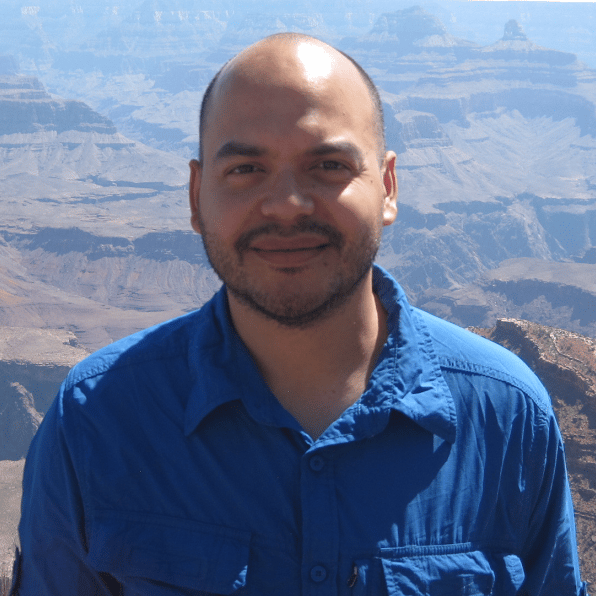The pandas DataFrame is a structure that contains two-dimensional data and its corresponding labels. DataFrames are widely used in data science, machine learning, scientific computing, and many other data-intensive fields.
DataFrames are similar to SQL tables or the spreadsheets that you work with in Excel or Calc. In many cases, DataFrames are faster, easier to use, and more powerful than tables or spreadsheets because they’re an integral part of the Python and NumPy ecosystems.
In this course, you’ll learn:
- What a pandas DataFrame is and how to create one
- How to access, modify, add, sort, filter, and delete data
- How to handle missing values
- How to work with time-series data
- How to quickly visualize data