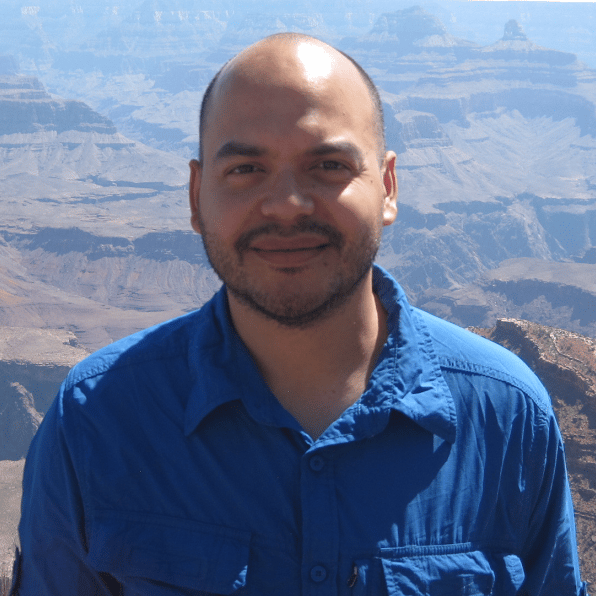If you’re following along with this lesson and not using the provided Jupyter Notebook from this course’s supporting materials, you can copy-paste the following lst and lst2 lists:
lst = [{"x": 1, "y": 2, "z": 100},
{"x": 2, "y": 4, "z": 100},
{"x": 3, "y": 8, "z": 100}]
lst2 = [[1, 2, 100],
[2, 4, 100],
[3, 8, 100]]