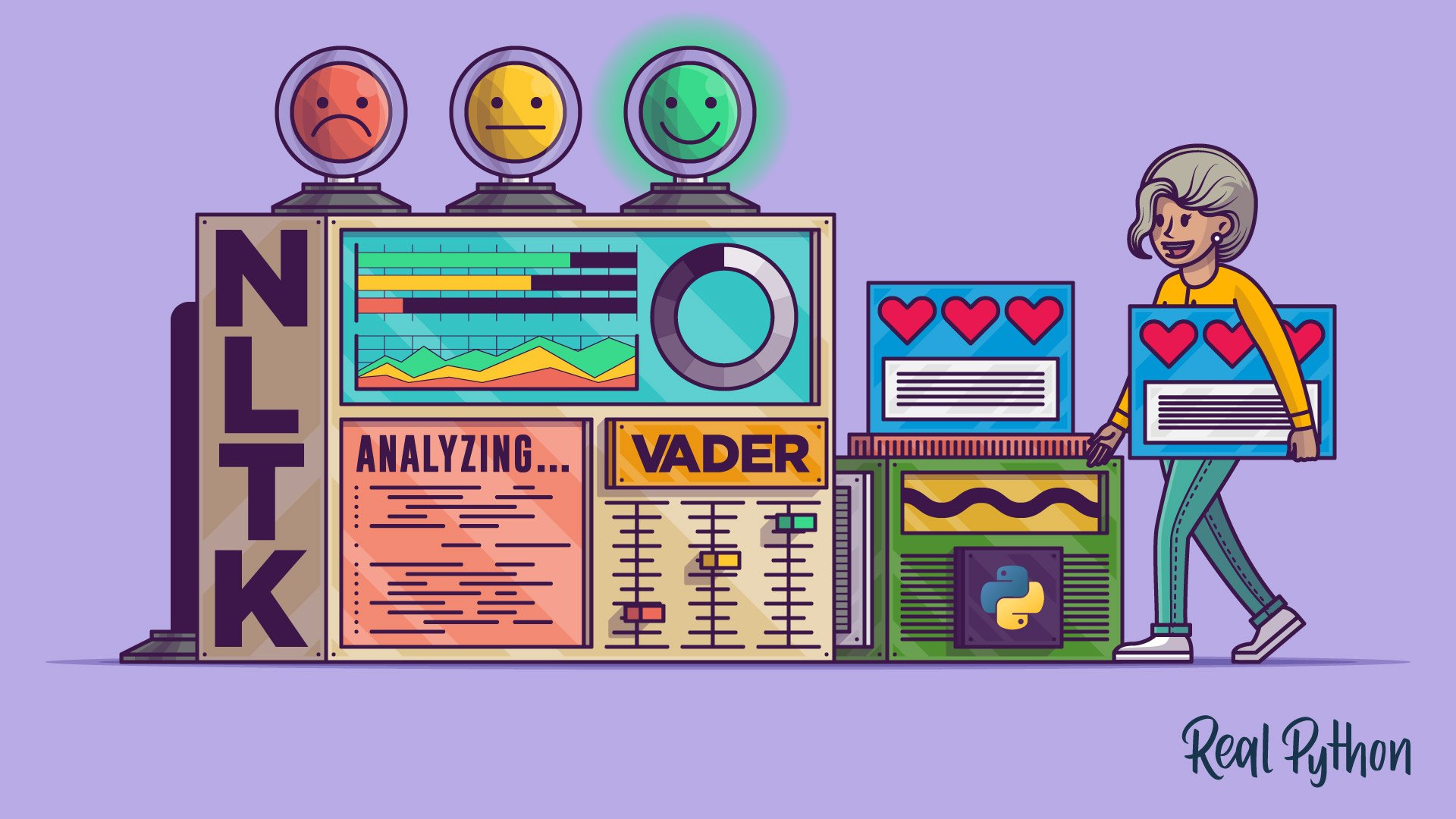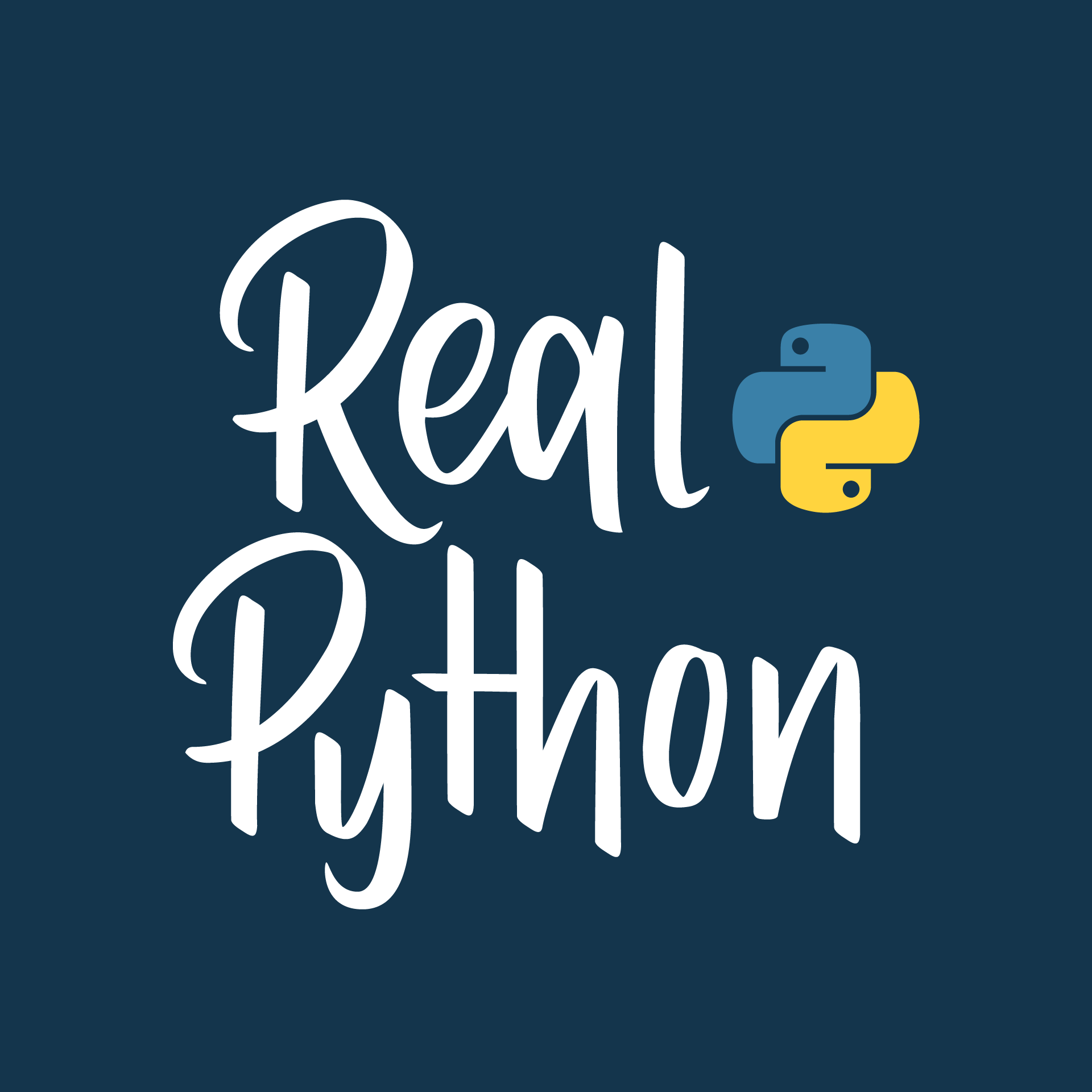Once you understand the basics of Python, familiarizing yourself with its most popular packages will not only boost your mastery over the language but also rapidly increase your versatility. In this tutorial, you’ll learn the amazing capabilities of the Natural Language Toolkit (NLTK) for processing and analyzing text, from basic functions to sentiment analysis powered by machine learning!
Sentiment analysis can help you determine the ratio of positive to negative engagements about a specific topic. You can analyze bodies of text, such as comments, tweets, and product reviews, to obtain insights from your audience. In this tutorial, you’ll learn the important features of NLTK for processing text data and the different approaches you can use to perform sentiment analysis on your data.
By the end of this tutorial, you’ll be ready to:
- Split and filter text data in preparation for analysis
- Analyze word frequency
- Find concordance and collocations using different methods
- Perform quick sentiment analysis with NLTK’s built-in classifier
- Define features for custom classification
- Use and compare classifiers for sentiment analysis with NLTK
Free Bonus: Click here to get our free Python Cheat Sheet that shows you the basics of Python 3, like working with data types, dictionaries, lists, and Python functions.
Getting Started With NLTK
The NLTK library contains various utilities that allow you to effectively manipulate and analyze linguistic data. Among its advanced features are text classifiers that you can use for many kinds of classification, including sentiment analysis.
Sentiment analysis is the practice of using algorithms to classify various samples of related text into overall positive and negative categories. With NLTK, you can employ these algorithms through powerful built-in machine learning operations to obtain insights from linguistic data.
Installing and Importing
You’ll begin by installing some prerequisites, including NLTK itself as well as specific resources you’ll need throughout this tutorial.
First, use pip to install NLTK:
$ python3 -m pip install nltk
While this will install the NLTK module, you’ll still need to obtain a few additional resources. Some of them are text samples, and others are data models that certain NLTK functions require.
To get the resources you’ll need, use nltk.download():
import nltk
nltk.download()
NLTK will display a download manager showing all available and installed resources. Here are the ones you’ll need to download for this tutorial:
names: A list of common English names compiled by Mark Kantrowitzstopwords: A list of really common words, like articles, pronouns, prepositions, and conjunctionsstate_union: A sample of transcribed State of the Union addresses by different US presidents, compiled by Kathleen Ahrenstwitter_samples: A list of social media phrases posted to Twittermovie_reviews: Two thousand movie reviews categorized by Bo Pang and Lillian Leeaveraged_perceptron_tagger: A data model that NLTK uses to categorize words into their part of speechvader_lexicon: A scored list of words and jargon that NLTK references when performing sentiment analysis, created by C.J. Hutto and Eric Gilbertpunkt: A data model created by Jan Strunk that NLTK uses to split full texts into word lists
Note: Throughout this tutorial, you’ll find many references to the word corpus and its plural form, corpora. A corpus is a large collection of related text samples. In the context of NLTK, corpora are compiled with features for natural language processing (NLP), such as categories and numerical scores for particular features.
A quick way to download specific resources directly from the console is to pass a list to nltk.download():
>>> import nltk
>>> nltk.download([
... "names",
... "stopwords",
... "state_union",
... "twitter_samples",
... "movie_reviews",
... "averaged_perceptron_tagger",
... "vader_lexicon",
... "punkt",
... ])
[nltk_data] Downloading package names to /home/user/nltk_data...
[nltk_data] Unzipping corpora/names.zip.
[nltk_data] Downloading package stopwords to /home/user/nltk_data...
[nltk_data] Unzipping corpora/stopwords.zip.
[nltk_data] Downloading package state_union to
[nltk_data] /home/user/nltk_data...
[nltk_data] Unzipping corpora/state_union.zip.
[nltk_data] Downloading package twitter_samples to
[nltk_data] /home/user/nltk_data...
[nltk_data] Unzipping corpora/twitter_samples.zip.
[nltk_data] Downloading package movie_reviews to
[nltk_data] /home/user/nltk_data...
[nltk_data] Unzipping corpora/movie_reviews.zip.
[nltk_data] Downloading package averaged_perceptron_tagger to
[nltk_data] /home/user/nltk_data...
[nltk_data] Unzipping taggers/averaged_perceptron_tagger.zip.
[nltk_data] Downloading package vader_lexicon to
[nltk_data] /home/user/nltk_data...
[nltk_data] Downloading package punkt to /home/user/nltk_data...
[nltk_data] Unzipping tokenizers/punkt.zip.
True
This will tell NLTK to find and download each resource based on its identifier.
Should NLTK require additional resources that you haven’t installed, you’ll see a helpful LookupError with details and instructions to download the resource:
>>> import nltk
>>> w = nltk.corpus.shakespeare.words()
...
LookupError:
**********************************************************************
Resource shakespeare not found.
Please use the NLTK Downloader to obtain the resource:
>>> import nltk
>>> nltk.download('shakespeare')
...
The LookupError specifies which resource is necessary for the requested operation along with instructions to download it using its identifier.
Compiling Data
NLTK provides a number of functions that you can call with few or no arguments that will help you meaningfully analyze text before you even touch its machine learning capabilities. Many of NLTK’s utilities are helpful in preparing your data for more advanced analysis.
Soon, you’ll learn about frequency distributions, concordance, and collocations. But first, you need some data.
Start by loading the State of the Union corpus you downloaded earlier:
words = [w for w in nltk.corpus.state_union.words() if w.isalpha()]
Note that you build a list of individual words with the corpus’s .words() method, but you use str.isalpha() to include only the words that are made up of letters. Otherwise, your word list may end up with “words” that are only punctuation marks.
Have a look at your list. You’ll notice lots of little words like “of,” “a,” “the,” and similar. These common words are called stop words, and they can have a negative effect on your analysis because they occur so often in the text. Thankfully, there’s a convenient way to filter them out.
NLTK provides a small corpus of stop words that you can load into a list:
stopwords = nltk.corpus.stopwords.words("english")
Make sure to specify english as the desired language since this corpus contains stop words in various languages.
Now you can remove stop words from your original word list:
words = [w for w in words if w.lower() not in stopwords]
Since all words in the stopwords list are lowercase, and those in the original list may not be, you use str.lower() to account for any discrepancies. Otherwise, you may end up with mixedCase or capitalized stop words still in your list.
While you’ll use corpora provided by NLTK for this tutorial, it’s possible to build your own text corpora from any source. Building a corpus can be as simple as loading some plain text or as complex as labeling and categorizing each sentence. Refer to NLTK’s documentation for more information on how to work with corpus readers.
For some quick analysis, creating a corpus could be overkill. If all you need is a word list, there are simpler ways to achieve that goal. Beyond Python’s own string manipulation methods, NLTK provides nltk.word_tokenize(), a function that splits raw text into individual words. While tokenization is itself a bigger topic (and likely one of the steps you’ll take when creating a custom corpus), this tokenizer delivers simple word lists really well.
To use it, call word_tokenize() with the raw text you want to split:
>>> from pprint import pprint
>>> text = """
... For some quick analysis, creating a corpus could be overkill.
... If all you need is a word list,
... there are simpler ways to achieve that goal."""
>>> pprint(nltk.word_tokenize(text), width=79, compact=True)
['For', 'some', 'quick', 'analysis', ',', 'creating', 'a', 'corpus', 'could',
'be', 'overkill', '.', 'If', 'all', 'you', 'need', 'is', 'a', 'word', 'list',
',', 'there', 'are', 'simpler', 'ways', 'to', 'achieve', 'that', 'goal', '.']
Now you have a workable word list! Remember that punctuation will be counted as individual words, so use str.isalpha() to filter them out later.
Creating Frequency Distributions
Now you’re ready for frequency distributions. A frequency distribution is essentially a table that tells you how many times each word appears within a given text. In NLTK, frequency distributions are a specific object type implemented as a distinct class called FreqDist. This class provides useful operations for word frequency analysis.
To build a frequency distribution with NLTK, construct the nltk.FreqDist class with a word list:
words: list[str] = nltk.word_tokenize(text)
fd = nltk.FreqDist(words)
This will create a frequency distribution object similar to a Python dictionary but with added features.
Note: Type hints with generics as you saw above in words: list[str] = ... is a new feature in Python 3.9!
After building the object, you can use methods like .most_common() and .tabulate() to start visualizing information:
>>> fd.most_common(3)
[('must', 1568), ('people', 1291), ('world', 1128)]
>>> fd.tabulate(3)
must people world
1568 1291 1128
These methods allow you to quickly determine frequently used words in a sample. With .most_common(), you get a list of tuples containing each word and how many times it appears in your text. You can get the same information in a more readable format with .tabulate().
In addition to these two methods, you can use frequency distributions to query particular words. You can also use them as iterators to perform some custom analysis on word properties.
For example, to discover differences in case, you can query for different variations of the same word:
>>> fd["America"]
1076
>>> fd["america"] # Note this doesn't result in a KeyError
0
>>> fd["AMERICA"]
3
These return values indicate the number of times each word occurs exactly as given.
Since frequency distribution objects are iterable, you can use them within list comprehensions to create subsets of the initial distribution. You can focus these subsets on properties that are useful for your own analysis.
Try creating a new frequency distribution that’s based on the initial one but normalizes all words to lowercase:
lower_fd = nltk.FreqDist([w.lower() for w in fd])
Now you have a more accurate representation of word usage regardless of case.
Think of the possibilities: You could create frequency distributions of words starting with a particular letter, or of a particular length, or containing certain letters. Your imagination is the limit!
Extracting Concordance and Collocations
In the context of NLP, a concordance is a collection of word locations along with their context. You can use concordances to find:
- How many times a word appears
- Where each occurrence appears
- What words surround each occurrence
In NLTK, you can do this by calling .concordance(). To use it, you need an instance of the nltk.Text class, which can also be constructed with a word list.
Before invoking .concordance(), build a new word list from the original corpus text so that all the context, even stop words, will be there:
>>> text = nltk.Text(nltk.corpus.state_union.words())
>>> text.concordance("america", lines=5)
Displaying 5 of 1079 matches:
would want us to do . That is what America will do . So much blood has already
ay , the entire world is looking to America for enlightened leadership to peace
beyond any shadow of a doubt , that America will continue the fight for freedom
to make complete victory certain , America will never become a party to any pl
nly in law and in justice . Here in America , we have labored long and hard to
Note that .concordance() already ignores case, allowing you to see the context of all case variants of a word in order of appearance. Note also that this function doesn’t show you the location of each word in the text.
Additionally, since .concordance() only prints information to the console, it’s not ideal for data manipulation. To obtain a usable list that will also give you information about the location of each occurrence, use .concordance_list():
>>> concordance_list = text.concordance_list("america", lines=2)
>>> for entry in concordance_list:
... print(entry.line)
...
would want us to do . That is what America will do . So much blood has already
ay , the entire world is looking to America for enlightened leadership to peace
.concordance_list() gives you a list of ConcordanceLine objects, which contain information about where each word occurs as well as a few more properties worth exploring. The list is also sorted in order of appearance.
The nltk.Text class itself has a few other interesting features. One of them is .vocab(), which is worth mentioning because it creates a frequency distribution for a given text.
Revisiting nltk.word_tokenize(), check out how quickly you can create a custom nltk.Text instance and an accompanying frequency distribution:
>>> words: list[str] = nltk.word_tokenize(
... """Beautiful is better than ugly.
... Explicit is better than implicit.
... Simple is better than complex."""
... )
>>> text = nltk.Text(words)
>>> fd = text.vocab() # Equivalent to fd = nltk.FreqDist(words)
>>> fd.tabulate(3)
is better than
3 3 3
.vocab() is essentially a shortcut to create a frequency distribution from an instance of nltk.Text. That way, you don’t have to make a separate call to instantiate a new nltk.FreqDist object.
Another powerful feature of NLTK is its ability to quickly find collocations with simple function calls. Collocations are series of words that frequently appear together in a given text. In the State of the Union corpus, for example, you’d expect to find the words United and States appearing next to each other very often. Those two words appearing together is a collocation.
Collocations can be made up of two or more words. NLTK provides classes to handle several types of collocations:
- Bigrams: Frequent two-word combinations
- Trigrams: Frequent three-word combinations
- Quadgrams: Frequent four-word combinations
NLTK provides specific classes for you to find collocations in your text. Following the pattern you’ve seen so far, these classes are also built from lists of words:
words = [w for w in nltk.corpus.state_union.words() if w.isalpha()]
finder = nltk.collocations.TrigramCollocationFinder.from_words(words)
The TrigramCollocationFinder instance will search specifically for trigrams. As you may have guessed, NLTK also has the BigramCollocationFinder and QuadgramCollocationFinder classes for bigrams and quadgrams, respectively. All these classes have a number of utilities to give you information about all identified collocations.
One of their most useful tools is the ngram_fd property. This property holds a frequency distribution that is built for each collocation rather than for individual words.
Using ngram_fd, you can find the most common collocations in the supplied text:
>>> finder.ngram_fd.most_common(2)
[(('the', 'United', 'States'), 294), (('the', 'American', 'people'), 185)]
>>> finder.ngram_fd.tabulate(2)
('the', 'United', 'States') ('the', 'American', 'people')
294 185
You don’t even have to create the frequency distribution, as it’s already a property of the collocation finder instance.
Now that you’ve learned about some of NLTK’s most useful tools, it’s time to jump into sentiment analysis!
Using NLTK’s Pre-Trained Sentiment Analyzer
NLTK already has a built-in, pretrained sentiment analyzer called VADER (Valence Aware Dictionary and sEntiment Reasoner).
Since VADER is pretrained, you can get results more quickly than with many other analyzers. However, VADER is best suited for language used in social media, like short sentences with some slang and abbreviations. It’s less accurate when rating longer, structured sentences, but it’s often a good launching point.
To use VADER, first create an instance of nltk.sentiment.SentimentIntensityAnalyzer, then use .polarity_scores() on a raw string:
>>> from nltk.sentiment import SentimentIntensityAnalyzer
>>> sia = SentimentIntensityAnalyzer()
>>> sia.polarity_scores("Wow, NLTK is really powerful!")
{'neg': 0.0, 'neu': 0.295, 'pos': 0.705, 'compound': 0.8012}
You’ll get back a dictionary of different scores. The negative, neutral, and positive scores are related: They all add up to 1 and can’t be negative. The compound score is calculated differently. It’s not just an average, and it can range from -1 to 1.
Now you’ll put it to the test against real data using two different corpora. First, load the twitter_samples corpus into a list of strings, making a replacement to render URLs inactive to avoid accidental clicks:
tweets = [t.replace("://", "//") for t in nltk.corpus.twitter_samples.strings()]
Notice that you use a different corpus method, .strings(), instead of .words(). This gives you a list of raw tweets as strings.
Different corpora have different features, so you may need to use Python’s help(), as in help(nltk.corpus.tweet_samples), or consult NLTK’s documentation to learn how to use a given corpus.
Now use the .polarity_scores() function of your SentimentIntensityAnalyzer instance to classify tweets:
from random import shuffle
def is_positive(tweet: str) -> bool:
"""True if tweet has positive compound sentiment, False otherwise."""
return sia.polarity_scores(tweet)["compound"] > 0
shuffle(tweets)
for tweet in tweets[:10]:
print(">", is_positive(tweet), tweet)
In this case, is_positive() uses only the positivity of the compound score to make the call. You can choose any combination of VADER scores to tweak the classification to your needs.
Now take a look at the second corpus, movie_reviews. As the name implies, this is a collection of movie reviews. The special thing about this corpus is that it’s already been classified. Therefore, you can use it to judge the accuracy of the algorithms you choose when rating similar texts.
Keep in mind that VADER is likely better at rating tweets than it is at rating long movie reviews. To get better results, you’ll set up VADER to rate individual sentences within the review rather than the entire text.
Since VADER needs raw strings for its rating, you can’t use .words() like you did earlier. Instead, make a list of the file IDs that the corpus uses, which you can use later to reference individual reviews:
positive_review_ids = nltk.corpus.movie_reviews.fileids(categories=["pos"])
negative_review_ids = nltk.corpus.movie_reviews.fileids(categories=["neg"])
all_review_ids = positive_review_ids + negative_review_ids
.fileids() exists in most, if not all, corpora. In the case of movie_reviews, each file corresponds to a single review. Note also that you’re able to filter the list of file IDs by specifying categories. This categorization is a feature specific to this corpus and others of the same type.
Next, redefine is_positive() to work on an entire review. You’ll need to obtain that specific review using its file ID and then split it into sentences before rating:
from statistics import mean
def is_positive(review_id: str) -> bool:
"""True if the average of all sentence compound scores is positive."""
text = nltk.corpus.movie_reviews.raw(review_id)
scores = [
sia.polarity_scores(sentence)["compound"]
for sentence in nltk.sent_tokenize(text)
]
return mean(scores) > 0
.raw() is another method that exists in most corpora. By specifying a file ID or a list of file IDs, you can obtain specific data from the corpus. Here, you get a single review, then use nltk.sent_tokenize() to obtain a list of sentences from the review. Finally, is_positive() calculates the average compound score for all sentences and associates a positive result with a positive review.
You can take the opportunity to rate all the reviews and see how accurate VADER is with this setup:
>>> shuffle(all_review_ids)
>>> correct = 0
>>> for review_id in all_review_ids:
... if is_positive(review_id):
... if review_id in positive_review_ids:
... correct += 1
... else:
... if review_id in negative_review_ids:
... correct += 1
...
>>> print(F"{correct / len(all_review_ids):.2%} correct")
64.00% correct
After rating all reviews, you can see that only 64 percent were correctly classified by VADER using the logic defined in is_positive().
A 64 percent accuracy rating isn’t great, but it’s a start. Have a little fun tweaking is_positive() to see if you can increase the accuracy.
In the next section, you’ll build a custom classifier that allows you to use additional features for classification and eventually increase its accuracy to an acceptable level.
Customizing NLTK’s Sentiment Analysis
NLTK offers a few built-in classifiers that are suitable for various types of analyses, including sentiment analysis. The trick is to figure out which properties of your dataset are useful in classifying each piece of data into your desired categories.
In the world of machine learning, these data properties are known as features, which you must reveal and select as you work with your data. While this tutorial won’t dive too deeply into feature selection and feature engineering, you’ll be able to see their effects on the accuracy of classifiers.
Selecting Useful Features
Since you’ve learned how to use frequency distributions, why not use them as a launching point for an additional feature?
By using the predefined categories in the movie_reviews corpus, you can create sets of positive and negative words, then determine which ones occur most frequently across each set. Begin by excluding unwanted words and building the initial category groups:
1unwanted = nltk.corpus.stopwords.words("english")
2unwanted.extend([w.lower() for w in nltk.corpus.names.words()])
3
4def skip_unwanted(pos_tuple):
5 word, tag = pos_tuple
6 if not word.isalpha() or word in unwanted:
7 return False
8 if tag.startswith("NN"):
9 return False
10 return True
11
12positive_words = [word for word, tag in filter(
13 skip_unwanted,
14 nltk.pos_tag(nltk.corpus.movie_reviews.words(categories=["pos"]))
15)]
16negative_words = [word for word, tag in filter(
17 skip_unwanted,
18 nltk.pos_tag(nltk.corpus.movie_reviews.words(categories=["neg"]))
19)]
This time, you also add words from the names corpus to the unwanted list on line 2 since movie reviews are likely to have lots of actor names, which shouldn’t be part of your feature sets. Notice pos_tag() on lines 14 and 18, which tags words by their part of speech.
It’s important to call pos_tag() before filtering your word lists so that NLTK can more accurately tag all words. skip_unwanted(), defined on line 4, then uses those tags to exclude nouns, according to NLTK’s default tag set.
Now you’re ready to create the frequency distributions for your custom feature. Since many words are present in both positive and negative sets, begin by finding the common set so you can remove it from the distribution objects:
positive_fd = nltk.FreqDist(positive_words)
negative_fd = nltk.FreqDist(negative_words)
common_set = set(positive_fd).intersection(negative_fd)
for word in common_set:
del positive_fd[word]
del negative_fd[word]
top_100_positive = {word for word, count in positive_fd.most_common(100)}
top_100_negative = {word for word, count in negative_fd.most_common(100)}
Once you’re left with unique positive and negative words in each frequency distribution object, you can finally build sets from the most common words in each distribution. The amount of words in each set is something you could tweak in order to determine its effect on sentiment analysis.
This is one example of a feature you can extract from your data, and it’s far from perfect. Looking closely at these sets, you’ll notice some uncommon names and words that aren’t necessarily positive or negative. Additionally, the other NLTK tools you’ve learned so far can be useful for building more features. One possibility is to leverage collocations that carry positive meaning, like the bigram “thumbs up!”
Here’s how you can set up the positive and negative bigram finders:
unwanted = nltk.corpus.stopwords.words("english")
unwanted.extend([w.lower() for w in nltk.corpus.names.words()])
positive_bigram_finder = nltk.collocations.BigramCollocationFinder.from_words([
w for w in nltk.corpus.movie_reviews.words(categories=["pos"])
if w.isalpha() and w not in unwanted
])
negative_bigram_finder = nltk.collocations.BigramCollocationFinder.from_words([
w for w in nltk.corpus.movie_reviews.words(categories=["neg"])
if w.isalpha() and w not in unwanted
])
The rest is up to you! Try different combinations of features, think of ways to use the negative VADER scores, create ratios, polish the frequency distributions. The possibilities are endless!
Training and Using a Classifier
With your new feature set ready to use, the first prerequisite for training a classifier is to define a function that will extract features from a given piece of data.
Since you’re looking for positive movie reviews, focus on the features that indicate positivity, including VADER scores:
def extract_features(text):
features = dict()
wordcount = 0
compound_scores = list()
positive_scores = list()
for sentence in nltk.sent_tokenize(text):
for word in nltk.word_tokenize(sentence):
if word.lower() in top_100_positive:
wordcount += 1
compound_scores.append(sia.polarity_scores(sentence)["compound"])
positive_scores.append(sia.polarity_scores(sentence)["pos"])
# Adding 1 to the final compound score to always have positive numbers
# since some classifiers you'll use later don't work with negative numbers.
features["mean_compound"] = mean(compound_scores) + 1
features["mean_positive"] = mean(positive_scores)
features["wordcount"] = wordcount
return features
extract_features() should return a dictionary, and it will create three features for each piece of text:
- The average compound score
- The average positive score
- The amount of words in the text that are also part of the top 100 words in all positive reviews
In order to train and evaluate a classifier, you’ll need to build a list of features for each text you’ll analyze:
features = [
(extract_features(nltk.corpus.movie_reviews.raw(review)), "pos")
for review in nltk.corpus.movie_reviews.fileids(categories=["pos"])
]
features.extend([
(extract_features(nltk.corpus.movie_reviews.raw(review)), "neg")
for review in nltk.corpus.movie_reviews.fileids(categories=["neg"])
])
Each item in this list of features needs to be a tuple whose first item is the dictionary returned by extract_features and whose second item is the predefined category for the text. After initially training the classifier with some data that has already been categorized (such as the movie_reviews corpus), you’ll be able to classify new data.
Training the classifier involves splitting the feature set so that one portion can be used for training and the other for evaluation, then calling .train():
>>> # Use 1/4 of the set for training
>>> train_count = len(features) // 4
>>> shuffle(features)
>>> classifier = nltk.NaiveBayesClassifier.train(features[:train_count])
>>> classifier.show_most_informative_features(10)
Most Informative Features
wordcount = 2 pos : neg = 4.1 : 1.0
wordcount = 3 pos : neg = 3.8 : 1.0
wordcount = 0 neg : pos = 1.6 : 1.0
wordcount = 1 pos : neg = 1.5 : 1.0
>>> nltk.classify.accuracy(classifier, features[train_count:])
0.668
Since you’re shuffling the feature list, each run will give you different results. In fact, it’s important to shuffle the list to avoid accidentally grouping similarly classified reviews in the first quarter of the list.
Adding a single feature has marginally improved VADER’s initial accuracy, from 64 percent to 67 percent. More features could help, as long as they truly indicate how positive a review is. You can use classifier.show_most_informative_features() to determine which features are most indicative of a specific property.
To classify new data, find a movie review somewhere and pass it to classifier.classify(). You can also use extract_features() to tell you exactly how it was scored:
>>> new_review = ...
>>> classifier.classify(new_review)
>>> extract_features(new_review)
Was it correct? Based on the scoring output from extract_features(), what can you improve?
Feature engineering is a big part of improving the accuracy of a given algorithm, but it’s not the whole story. Another strategy is to use and compare different classifiers.
Comparing Additional Classifiers
NLTK provides a class that can use most classifiers from the popular machine learning framework scikit-learn.
Many of the classifiers that scikit-learn provides can be instantiated quickly since they have defaults that often work well. In this section, you’ll learn how to integrate them within NLTK to classify linguistic data.
Installing and Importing scikit-learn
Like NLTK, scikit-learn is a third-party Python library, so you’ll have to install it with pip:
$ python3 -m pip install scikit-learn
After you’ve installed scikit-learn, you’ll be able to use its classifiers directly within NLTK.
The following classifiers are a subset of all classifiers available to you. These will work within NLTK for sentiment analysis:
from sklearn.naive_bayes import (
BernoulliNB,
ComplementNB,
MultinomialNB,
)
from sklearn.neighbors import KNeighborsClassifier
from sklearn.tree import DecisionTreeClassifier
from sklearn.ensemble import RandomForestClassifier, AdaBoostClassifier
from sklearn.linear_model import LogisticRegression
from sklearn.neural_network import MLPClassifier
from sklearn.discriminant_analysis import QuadraticDiscriminantAnalysis
With these classifiers imported, you’ll first have to instantiate each one. Thankfully, all of these have pretty good defaults and don’t require much tweaking.
To aid in accuracy evaluation, it’s helpful to have a mapping of classifier names and their instances:
classifiers = {
"BernoulliNB": BernoulliNB(),
"ComplementNB": ComplementNB(),
"MultinomialNB": MultinomialNB(),
"KNeighborsClassifier": KNeighborsClassifier(),
"DecisionTreeClassifier": DecisionTreeClassifier(),
"RandomForestClassifier": RandomForestClassifier(),
"LogisticRegression": LogisticRegression(),
"MLPClassifier": MLPClassifier(max_iter=1000),
"AdaBoostClassifier": AdaBoostClassifier(),
}
Now you can use these instances for training and accuracy evaluation.
Using scikit-learn Classifiers With NLTK
Since NLTK allows you to integrate scikit-learn classifiers directly into its own classifier class, the training and classification processes will use the same methods you’ve already seen, .train() and .classify().
You’ll also be able to leverage the same features list you built earlier by means of extract_features(). To refresh your memory, here’s how you built the features list:
features = [
(extract_features(nltk.corpus.movie_reviews.raw(review)), "pos")
for review in nltk.corpus.movie_reviews.fileids(categories=["pos"])
]
features.extend([
(extract_features(nltk.corpus.movie_reviews.raw(review)), "neg")
for review in nltk.corpus.movie_reviews.fileids(categories=["neg"])
])
The features list contains tuples whose first item is a set of features given by extract_features(), and whose second item is the classification label from preclassified data in the movie_reviews corpus.
Since the first half of the list contains only positive reviews, begin by shuffling it, then iterate over all classifiers to train and evaluate each one:
>>> # Use 1/4 of the set for training
>>> train_count = len(features) // 4
>>> shuffle(features)
>>> for name, sklearn_classifier in classifiers.items():
... classifier = nltk.classify.SklearnClassifier(sklearn_classifier)
... classifier.train(features[:train_count])
... accuracy = nltk.classify.accuracy(classifier, features[train_count:])
... print(F"{accuracy:.2%} - {name}")
...
67.00% - BernoulliNB
66.80% - ComplementNB
66.33% - MultinomialNB
69.07% - KNeighborsClassifier
62.73% - DecisionTreeClassifier
66.60% - RandomForestClassifier
72.20% - LogisticRegression
73.13% - MLPClassifier
69.40% - AdaBoostClassifier
For each scikit-learn classifier, call nltk.classify.SklearnClassifier to create a usable NLTK classifier that can be trained and evaluated exactly like you’ve seen before with nltk.NaiveBayesClassifier and its other built-in classifiers. The .train() and .accuracy() methods should receive different portions of the same list of features.
Now you’ve reached over 73 percent accuracy before even adding a second feature! While this doesn’t mean that the MLPClassifier will continue to be the best one as you engineer new features, having additional classification algorithms at your disposal is clearly advantageous.
Conclusion
You’re now familiar with the features of NTLK that allow you to process text into objects that you can filter and manipulate, which allows you to analyze text data to gain information about its properties. You can also use different classifiers to perform sentiment analysis on your data and gain insights about how your audience is responding to content.
In this tutorial, you learned how to:
- Split and filter text data in preparation for analysis
- Analyze word frequency
- Find concordance and collocations using different methods
- Perform quick sentiment analysis with NLTK’s built-in VADER
- Define features for custom classification
- Use and compare classifiers from scikit-learn for sentiment analysis within NLTK
With these tools, you can start using NLTK in your own projects. For some inspiration, have a look at a sentiment analysis visualizer, or try augmenting the text processing in a Python web application while learning about additional popular packages!