Plotting arrays with randomly generated numbers is great for learning, but the real fun comes when you can visualize large sets of data. In this video, you’ll be working with a very large file that contains macroeconomic California housing data.
You’re going to use numpy to extract only what you need into one-dimensional arrays. Then, you’ll plot that data with matplotlib and learn more about advanced grid spacing.
If you’re having trouble downloading the CaliforniaHousing data set via urlopen() in the Python code, please download it here and extract it into the correct folder:
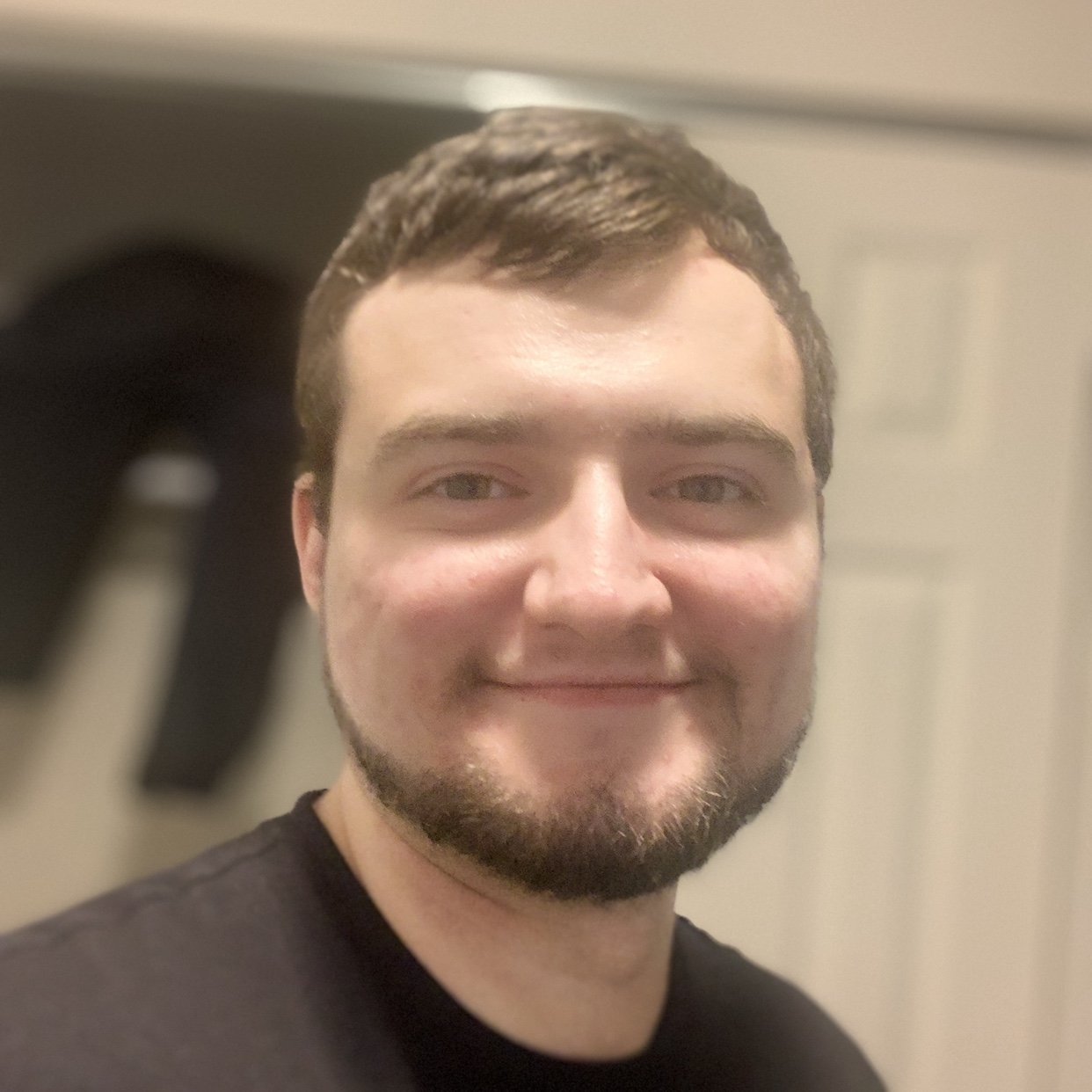



rinafleisch on Jan. 5, 2020
Thank you for explaining everything so well in regard to making more complex plots. It was extremely useful. I wanted mention that I was curious as to why the newer homes had less value than the older homes. I had a look at the cal.housing.domain for a key to the entries, and it looks like what is actually being plotted is home value as a function of area median income (x, thousands?) and area total bedrooms (y). Nevertheless, it is a beautiful figure.