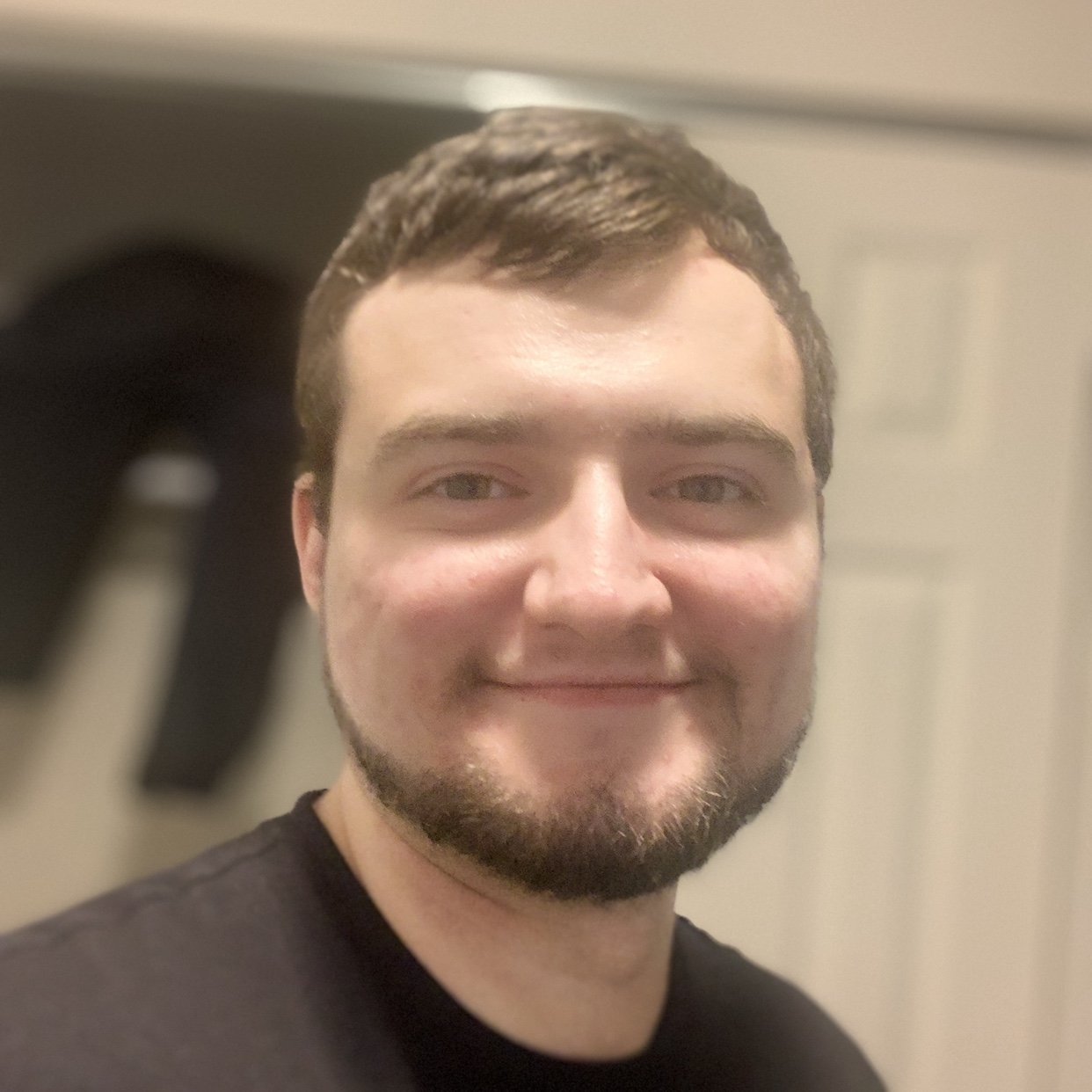matplotlib provides two ways to change the default styling settings. The first is with a file called matplotlibrc, which defines all the styles that matplotlib should use when plotting.
This is great if you want to change the look of your plots without setting axes properties manually each time or if you want to share your styles with a team of developers. The second approach is interactive configuration.