A heatmap is a type of visualization that looks really cool. matplotlib may not have any kind of heatmap method you can apply to an axes, but you can create a grid of colored squares from a two-dimensional ndarray.
To get started, you’ll need to import an obscure function:
from mpl_toolkits.axes_grid1.axes_divider import make_axes_locatable
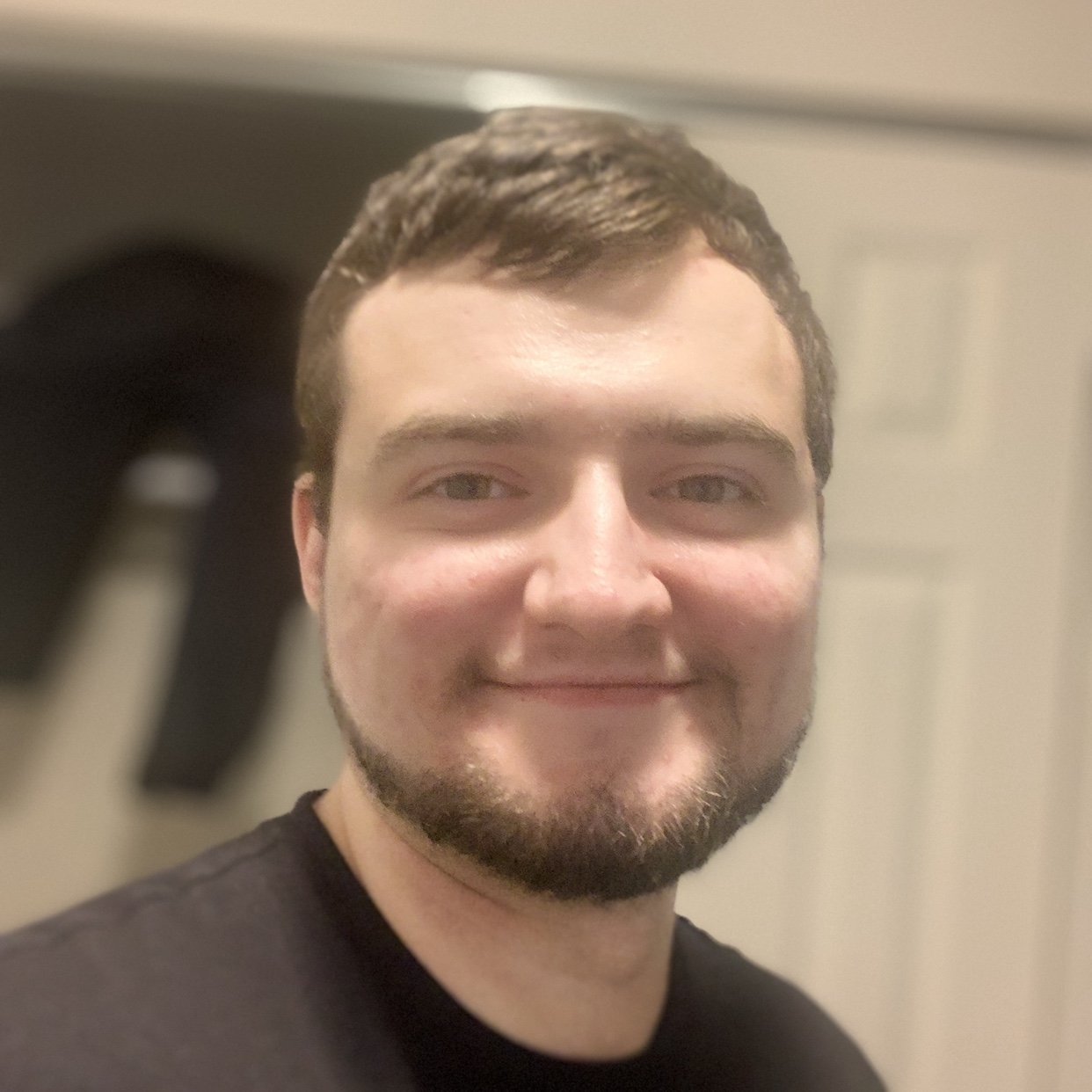

Qasim Albaqali on March 17, 2020
I don’t know. This course was a bit difficult to follow. The instructor felt like he was just talking about what he is doing, but not explaining the concepts behind it, and how the things actually work. It was difficult to understand everything that was being done. A lot of new concepts are being introduced that are difficult to grasp. Just my thoughts.