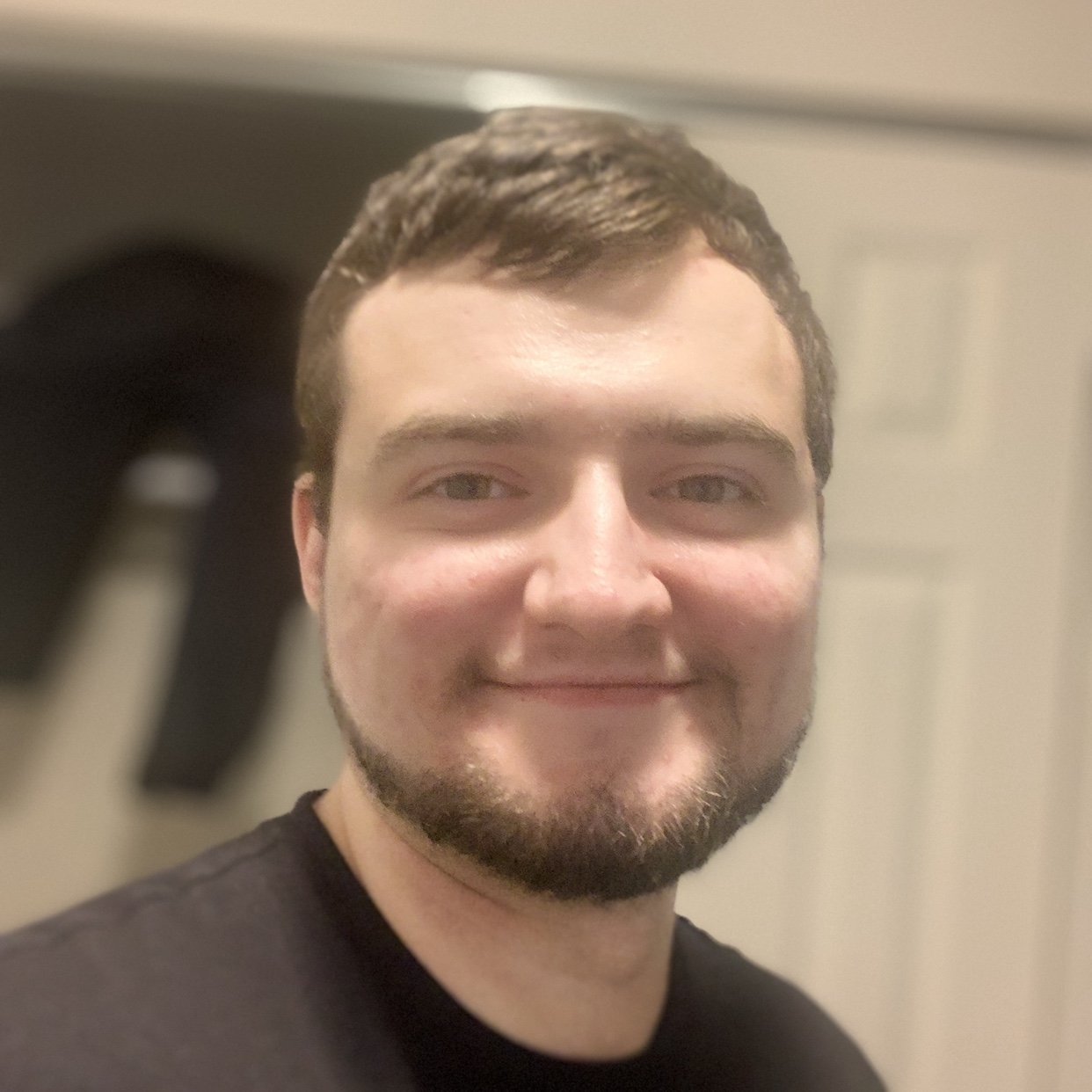You may have noticed that you’ve been using plt.show() at the end of all of your scripts to show the plot on your screen. matplotlib supports interactive mode. In this mode, you don’t have to have to use plt.show() to display the plot or plt.draw() to update it.
When interactive mode is on, the backend in charge of applying changes to your plot will automatically pop up and update the plot when you do. Interactive mode is off by default. Here’s how to check if it’s on:
>>> plt.isinteractive()