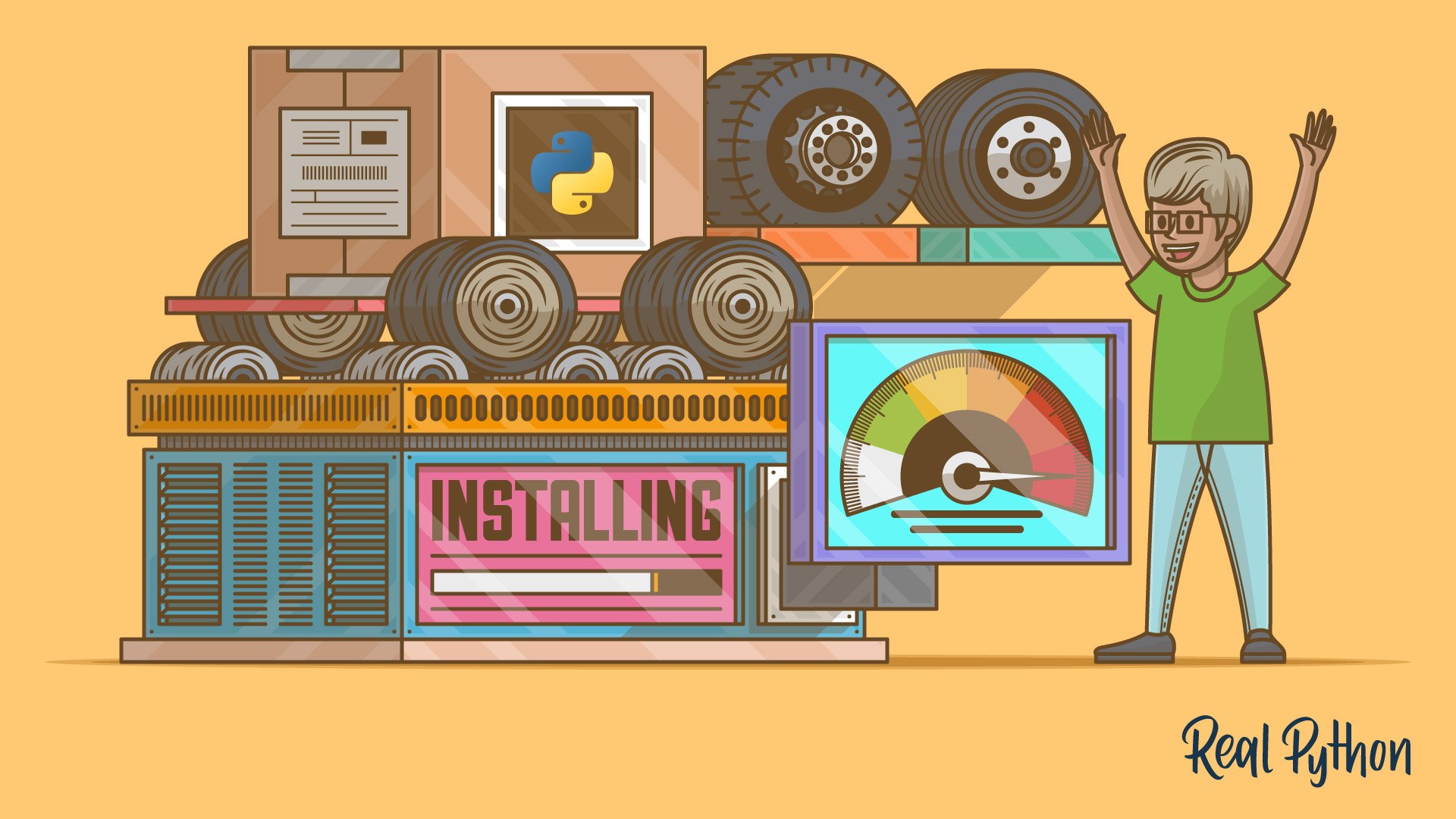Python .whl files, or wheels, are a little-discussed part of Python, but they’ve been a boon to the installation process for Python packages. If you’ve installed a Python package using pip, then chances are that a wheel has made the installation faster and more efficient.
Wheels are a component of the Python ecosystem that helps to make package installs just work. They allow for faster installations and more stability in the package distribution process. In this tutorial, you’ll dive into what wheels are, what good they serve, and how they’ve gained traction and made Python even more of a joy to work with.
In this tutorial, you’ll learn:
- What wheels are and how they compare to source distributions
- How you can use wheels to control the package installation process
- How to create and distribute wheels for your own Python packages
You’ll see examples using popular open source Python packages from both the user’s and the developer’s perspective.
Free Bonus: Click here to get a Python Cheat Sheet and learn the basics of Python 3, like working with data types, dictionaries, lists, and Python functions.
Setup
To follow along, activate a virtual environment and make sure you have the latest versions of pip, wheel, and setuptools installed:
$ python -m venv env && source ./env/bin/activate
$ python -m pip install -U pip wheel setuptools
Successfully installed pip 20.1 setuptools-46.1.3 wheel-0.34.2
That’s all you need to experiment with installing and building wheels!
Python Packaging Made Better: An Intro to Python Wheels
Before you learn how to package a project into a wheel, it helps to know what using one looks like from the user’s side. It may sound backward, but a good way to learn how wheels work is to start by installing something that isn’t a wheel.
You can start this experiment by installing a Python package into your environment just as you might normally do. In this case, install uWSGI version 2.0.x:
1$ python -m pip install 'uwsgi==2.0.*'
2Collecting uwsgi==2.0.*
3 Downloading uwsgi-2.0.18.tar.gz (801 kB)
4 |████████████████████████████████| 801 kB 1.1 MB/s
5Building wheels for collected packages: uwsgi
6 Building wheel for uwsgi (setup.py) ... done
7 Created wheel for uwsgi ... uWSGI-2.0.18-cp38-cp38-macosx_10_15_x86_64.whl
8 Stored in directory: /private/var/folders/jc/8_hqsz0x1tdbp05 ...
9Successfully built uwsgi
10Installing collected packages: uwsgi
11Successfully installed uwsgi-2.0.18
To fully install uWSGI, pip progresses through several distinct steps:
- On line 3, it downloads a TAR file (tarball) named
uwsgi-2.0.18.tar.gzthat’s been compressed with gzip. - On line 6, it takes the tarball and builds a
.whlfile through a call tosetup.py. - On line 7, it labels the wheel
uWSGI-2.0.18-cp38-cp38-macosx_10_15_x86_64.whl. - On line 10, it installs the actual package after having built the wheel.
The tar.gz tarball that pip retrieves is a source distribution, or sdist, rather than a wheel. In some ways, a sdist is the opposite of a wheel.
Note: If you see an error with the uWSGI installation, you may need to install the Python development headers.
A source distribution contains source code. That includes not only Python code but also the source code of any extension modules (usually in C or C++) bundled with the package. With source distributions, extension modules are compiled on the user’s side rather than the developer’s.
Source distributions also contain a bundle of metadata sitting in a directory called <package-name>.egg-info. This metadata helps with building and installing the package, but user’s don’t really need to do anything with it.
From the developer’s perspective, a source distribution is what gets created when you run the following command:
$ python setup.py sdist
Now try installing a different package, chardet:
1$ python -m pip install 'chardet==3.*'
2Collecting chardet
3 Downloading chardet-3.0.4-py2.py3-none-any.whl (133 kB)
4 |████████████████████████████████| 133 kB 1.5 MB/s
5Installing collected packages: chardet
6Successfully installed chardet-3.0.4
You can see a noticeably different output than the uWSGI install.
Installing chardet downloads a .whl file directly from PyPI. The wheel name chardet-3.0.4-py2.py3-none-any.whl follows a specific naming convention that you’ll see later. What’s more important from the user’s perspective is that there’s no build stage when pip finds a compatible wheel on PyPI.
From the developer’s side, a wheel is the result of running the following command:
$ python setup.py bdist_wheel
Why does uWSGI hand you a source distribution while chardet provides a wheel? You can see the reason for this by taking a look at each project’s page on PyPI and navigating to the Download files area. This section will show you what pip actually sees on the PyPI index server:
- uWSGI provides only a source distribution (
uwsgi-2.0.18.tar.gz) for reasons related to the complexity of the project. - chardet provides both a wheel and a source distribution, but
pipwill prefer the wheel if it’s compatible with your system. You’ll see how that compatibility is determined later on.
Another example of the compatibility check used for wheel installation is psycopg2, which provides a wide set of wheels for Windows but doesn’t provide any for Linux or macOS clients. This means that pip install psycopg2 could fetch a wheel or a source distribution depending on your specific setup.
To avoid these types of compatibility issues, some packages offer multiple wheels, with each wheel geared toward a specific Python implementation and underlying operating system.
So far, you’ve seen some of the visible distinctions between a wheel and sdist, but what matters more is the impact those differences have on the installation process.
Wheels Make Things Go Fast
Above, you saw a comparison of an installation that fetches a prebuilt wheel and one that downloads a sdist. Wheels make the end-to-end installation of Python packages faster for two reasons:
- All else being equal, wheels are typically smaller in size than source distributions, meaning they can move faster across a network.
- Installing from wheels directly avoids the intermediate step of building packages off of the source distribution.
It’s almost guaranteed that the chardet install occurred in a fraction of the time required for uWSGI. However, that’s arguably an unfair apples-to-oranges comparison since chardet is a significantly smaller and less complex package. With a different command, you can create a more direct comparison that will demonstrate just how much of a difference wheels make.
You can make pip ignore its inclination towards wheels by passing the --no-binary option:
$ time python -m pip install \
--no-cache-dir \
--force-reinstall \
--no-binary=:all: \
cryptography
This command times the installation of the cryptography package, telling pip to use a source distribution even if a suitable wheel is available. Including :all: makes the rule apply to cryptography and all of its dependencies.
On my machine, this takes around thirty-two seconds from start to finish. Not only does the install take a long time, but building cryptography also requires that you have the OpenSSL development headers present and available to Python.
Note: With --no-binary, you may very well see an error about missing header files required for the cryptography install, which is part of what can make using source distributions frustrating. If so, the installation section of the cryptography docs advises on which libraries and header files you’ll need for a particular operating system.
Now you can reinstall cryptography, but this time make sure that pip uses wheels from PyPI. Because pip will prefer a wheel, this is similar to just calling pip install with no arguments at all. But in this case, you can make the intent explicit by requiring a wheel with --only-binary:
$ time python -m pip install \
--no-cache-dir \
--force-reinstall \
--only-binary=cryptography \
cryptography
This option takes just over four seconds, or one-eighth the time that it took when using only source distributions for cryptography and its dependencies.
What Is a Python Wheel?
A Python .whl file is essentially a ZIP (.zip) archive with a specially crafted filename that tells installers what Python versions and platforms the wheel will support.
A wheel is a type of built distribution. In this case, built means that the wheel comes in a ready-to-install format and allows you to skip the build stage required with source distributions.
Note: It’s worth mentioning that despite the use of the term built, a wheel doesn’t contain .pyc files, or compiled Python bytecode.
A wheel filename is broken down into parts separated by hyphens:
{dist}-{version}(-{build})?-{python}-{abi}-{platform}.whl
Each section in {brackets} is a tag, or a component of the wheel name that carries some meaning about what the wheel contains and where the wheel will or will not work.
Here’s an illustrative example using a cryptography wheel:
cryptography-2.9.2-cp35-abi3-macosx_10_9_x86_64.whl
cryptography distributes multiple wheels. Each wheel is a platform wheel, meaning it supports only specific combinations of Python versions, Python ABIs, operating systems, and machine architectures. You can break down the naming convention into parts:
-
cryptographyis the package name. -
2.9.2is the package version ofcryptography. A version is a PEP 440-compliant string such as2.9.2,3.4, or3.9.0.a3. -
cp35is the Python tag and denotes the Python implementation and version that the wheel demands. Thecpstands for CPython, the reference implementation of Python, while the35denotes Python 3.5. This wheel wouldn’t be compatible with Jython, for instance. -
abi3is the ABI tag. ABI stands for application binary interface. You don’t really need to worry about what it entails, butabi3is a separate version for the binary compatibility of the Python C API. -
macosx_10_9_x86_64is the platform tag, which happens to be quite a mouthful. In this case it can be broken down further into sub-parts:macosxis the macOS operating system.10_9is the macOS developer tools SDK version used to compile the Python that in turn built this wheel.x86_64is a reference to x86-64 instruction set architecture.
The final component isn’t technically a tag but rather the standard .whl file extension. Combined, the above components indicate the target machine that this cryptography wheel is designed for.
Now let’s turn to a different example. Here’s what you saw in the above case for chardet:
chardet-3.0.4-py2.py3-none-any.whl
You can break this down into its tags:
chardetis the package name.3.0.4is the package version of chardet.py2.py3is the Python tag, meaning the wheel supports Python 2 and 3 with any Python implementation.noneis the ABI tag, meaning the ABI isn’t a factor.anyis the platform. This wheel will work on virtually any platform.
The py2.py3-none-any.whl segment of the wheel name is common. This is a universal wheel that will install with Python 2 or 3 on any platform with any ABI. If the wheel ends in none-any.whl, then it’s very likely a pure-Python package that doesn’t care about a specific Python ABI or CPU architecture.
Another example is the jinja2 templating engine. If you navigate to the downloads page for the Jinja 3.x alpha release, then you’ll see the following wheel:
Jinja2-3.0.0a1-py3-none-any.whl
Notice the lack of py2 here. This is a pure-Python project that will work on any Python 3.x version, but it’s not a universal wheel because it doesn’t support Python 2. Instead, it’s called a pure-Python wheel.
Note: In 2020, a number of projects are also dropping support for Python 2, which reached end-of-life (EOL) on January 1, 2020. Jinja version 3.x dropped Python 2 support in February 2020.
Here are a few more examples of .whl names distributed for some popular open source packages:
| Wheel | What It Is |
|---|---|
PyYAML-5.3.1-cp38-cp38-win_amd64.whl |
PyYAML for CPython 3.8 on Windows with AMD64 (x86-64) architecture |
numpy-1.18.4-cp38-cp38-win32.whl |
NumPy for CPython 3.8 on Windows 32-bit |
scipy-1.4.1-cp36-cp36m-macosx_10_6_intel.whl |
SciPy for CPython 3.6 on macOS 10.6 SDK with fat binary (multiple instruction sets) |
Now that you have a thorough understanding of what wheels are, it’s time to talk about what good they serve.
Advantages of Python Wheels
Here’s a testament to wheels from the Python Packaging Authority (PyPA):
Not all developers have the right tools or experiences to build these components written in these compiled languages, so Python created the wheel, a package format designed to ship libraries with compiled artifacts. In fact, Python’s package installer,
pip, always prefers wheels because installation is always faster, so even pure-Python packages work better with wheels. (Source)
A fuller description is that wheels benefit both users and maintainers of Python packages alike in a handful of ways:
-
Wheels install faster than source distributions for both pure-Python packages and extension modules.
-
Wheels are smaller than source distributions. For example, the
sixwheel is about one-third the size of the corresponding source distribution. This differential becomes even more important when you consider that apip installfor a single package may actually kick off downloading a chain of dependencies. -
Wheels cut
setup.pyexecution out of the equation. Installing from a source distribution runs whatever is contained in that project’ssetup.py. As pointed out by PEP 427, this amounts to arbitrary code execution. Wheels avoid this altogether. -
There’s no need for a compiler to install wheels that contain compiled extension modules. The extension module comes included with the wheel targeting a specific platform and Python version.
-
pipautomatically generates.pycfiles in the wheel that match the right Python interpreter. -
Wheels provide consistency by cutting many of the variables involved in installing a package out of the equation.
You can use a project’s Download files tab on PyPI to view the different distributions that are available. For example, pandas distributes a wide array of wheels.
Telling pip What to Download
It’s possible to exert fine-grained control over pip and tell it which format to prefer or avoid. You can use the --only-binary and --no-binary options to do this. You saw these used in an earlier section on installing the cryptography package, but it’s worth taking a closer look at what they do:
$ pushd "$(mktemp -d)"
$ python -m pip download --only-binary :all: --dest . --no-cache six
Collecting six
Downloading six-1.14.0-py2.py3-none-any.whl (10 kB)
Saved ./six-1.14.0-py2.py3-none-any.whl
Successfully downloaded six
In this example, you change to a temporary directory to store the download with pushd "$(mktemp -d)". You use pip download rather than pip install so that you can inspect the resulting wheel, but you can replace download with install while keeping the same set of options.
You download the six module with several flags:
--only-binary :all:tellspipto constrain itself to using wheels and ignore source distributions. Without this option,pipwill only prefer wheels but will fall back to source distributions in some scenarios.--dest .tellspipto downloadsixto the current directory.--no-cachetellspipnot to look in its local download cache. You use this option just to illustrate a live download from PyPI since it’s likely you do have asixcache somewhere.
I mentioned earlier that a wheel file is essentially a .zip archive. You can take this statement literally and treat wheels as such. For instance, if you want to view a wheel’s contents, you can use unzip:
$ unzip -l six*.whl
Archive: six-1.14.0-py2.py3-none-any.whl
Length Date Time Name
--------- ---------- ----- ----
34074 01-15-2020 18:10 six.py
1066 01-15-2020 18:10 six-1.14.0.dist-info/LICENSE
1795 01-15-2020 18:10 six-1.14.0.dist-info/METADATA
110 01-15-2020 18:10 six-1.14.0.dist-info/WHEEL
4 01-15-2020 18:10 six-1.14.0.dist-info/top_level.txt
435 01-15-2020 18:10 six-1.14.0.dist-info/RECORD
--------- -------
37484 6 files
six is a special case: it’s actually a single Python module rather than a complete package. Wheel files can also be significantly more complex, as you’ll see later on.
In contrast to --only-binary, you can use --no-binary to do the opposite:
$ python -m pip download --no-binary :all: --dest . --no-cache six
Collecting six
Downloading six-1.14.0.tar.gz (33 kB)
Saved ./six-1.14.0.tar.gz
Successfully downloaded six
$ popd
The only change in this example is the switch to --no-binary :all:. This tells pip to ignore wheels even if they’re available and instead download a source distribution.
When might --no-binary be useful? Here are a few cases:
-
The corresponding wheel is broken. This is an irony of wheels. They’re designed to make things break less often, but in some cases a wheel can be misconfigured. In this case, downloading and building the source distribution for yourself may be a working alternative.
-
You want to apply a small change or patch file to the project and then install it. This is an alternative to cloning the project from its version control system URL.
You can also use the flags described above with pip install. Additionally, instead of :all:, which will apply the --only-binary rule not just to the package you’re installing but to all of its dependencies, you can pass --only-binary and --no-binary a list of specific packages to apply that rule to.
Here are a few examples for installing the URL library yarl. It contains Cython code and depends on multidict, which contains pure C code. There are several options to strictly use or strictly ignore wheels for yarl and its dependencies:
$ # Install `yarl` and use only wheels for yarl and all dependencies
$ python -m pip install --only-binary :all: yarl
$ # Install `yarl` and use wheels only for the `multidict` dependency
$ python -m pip install --only-binary multidict yarl
$ # Install `yarl` and don't use wheels for yarl or any dependencies
$ python -m pip install --no-binary :all: yarl
$ # Install `yarl` and don't use wheels for the `multidict` dependency
$ python -m pip install --no-binary multidict yarl
In this section, you got a glimpse of how to fine-tune the distribution types that pip install will use. While a regular pip install should work with no options, it’s helpful to know these options for special cases.
The manylinux Wheel Tag
Linux comes in many variants and flavors, such as Debian, CentOS, Fedora, and Pacman. Each of these may use slight variations in shared libraries, such as libncurses, and core C libraries, such as glibc.
If you’re writing a C/C++ extension, then this could create a problem. A source file written in C and compiled on Ubuntu Linux isn’t guaranteed to be executable on a CentOS machine or an Arch Linux distribution. Do you need to build a separate wheel for each and every Linux variant?
Luckily, the answer is no, thanks to a specially designed set of tags called the manylinux platform tag family. There are currently three variations:
-
manylinux1is the original format specified in PEP 513. -
manylinux2010is an update specified in PEP 571 that upgrades to CentOS 6 as the underlying OS on which the Docker images are based. The rationale is that CentOS 5.11, which is where the list of allowed libraries inmanylinux1comes from, reached EOL in March 2017 and stopped receiving security patches and bug fixes. -
manylinux2014is an update specified in PEP 599 that upgrades to CentOS 7 since CentOS 6 is scheduled to reach EOL in November 2020.
You can find an example of manylinux distributions within the pandas project. Here are two (out of many) from the list of available pandas downloads from PyPI:
pandas-1.0.3-cp37-cp37m-manylinux1_x86_64.whl
pandas-1.0.3-cp37-cp37m-manylinux1_i686.whl
In this case, pandas has built manylinux1 wheels for CPython 3.7 supporting both x86-64 and i686 architectures.
At its core, manylinux is a Docker image built off a certain version of the CentOS operating system. It comes bundled with a compiler suite, multiple versions of Python and pip, and an allowed set of shared libraries.
Note: The term allowed indicates a low-level library that is assumed to be present by default on almost all Linux systems. The idea is that the dependency should exist on the base operating system without the need for an additional install.
As of mid-2020, manylinux1 is still the predominant manylinux tag. One reason for this might just be habit. Another might be that support on the client (user) side for manylinux2010 and above is limited to more recent versions of pip:
| Tag | Requirement |
|---|---|
manylinux1 |
pip 8.1.0 or later |
manylinux2010 |
pip 19.0 or later |
manylinux2014 |
pip 19.3 or later |
In other words, if you’re a package developer building manylinux2010 wheels, then someone using your package will need pip 19.0 (released in January 2019) or later to let pip find and install manylinux2010 wheels from PyPI.
Luckily, virtual environments have become more common, meaning that developers can update a virtual environment’s pip without touching the system pip. This isn’t always the case, however, and some Linux distributions still ship with outdated versions of pip.
All that is to say, if you’re installing Python packages on a Linux host, then consider yourself fortunate if the package maintainer has gone out of their way to create manylinux wheels. This will almost guarantee a hassle-free installation of the package regardless of your specific Linux variant or version.
Caution: Be advised that PyPI wheels don’t work on Alpine Linux (or BusyBox). This is because Alpine uses musl in place of the standard glibc. The musl libc library bills itself as “a new libc striving to be fast, simple, lightweight, free, and correct.” Unfortunately, when it comes to wheels, glibc it is not.
Security Considerations With Platform Wheels
One feature of wheels worth considering from a user security standpoint is that wheels are potentially subject to version rot because they bundle a binary dependency rather than allowing that dependency to be updated by your system package manager.
For example, if a wheel incorporates the libfortran shared library, then distributions of that wheel will use the libfortran version that they were bundled with even if you upgrade your own machine’s version of libfortran with a package manager such as apt, yum, or brew.
If you’re developing in an environment with heightened security precautions, this feature of some platform wheels is something to be mindful of.
Calling All Developers: Build Your Wheels
The title of this tutorial asks, “Why Should You Care?” As a developer, if you plan to distribute a Python package to the community, then you should care immensely about distributing wheels for your project because they make the installation process cleaner and less complex for end users.
The more target platforms that you can support with compatible wheels, the fewer GitHub issues you’ll see titled something like “Installation broken on Platform XYZ.” Distributing wheels for your Python package makes it objectively less likely that users of the package will encounter issues during installation.
The first thing you need to do to build a wheel locally is to install wheel. It doesn’t hurt to make sure that setuptools is up to date, too:
$ python -m pip install -U wheel setuptools
The next few sections will walk you through building wheels for a variety of different scenarios.
Different Types of Wheels
As touched on throughout this tutorial, there are several different variations of wheels, and the wheel’s type is reflected in its filename:
-
A universal wheel contains
py2.py3-none-any.whl. It supports both Python 2 and Python 3 on any OS and platform. The majority of wheels listed on the Python Wheels website are universal wheels. -
A pure-Python wheel contains either
py3-none-any.whlorpy2.none-any.whl. It supports either Python 3 or Python 2, but not both. It’s otherwise the same as a universal wheel, but it’ll be labeled with eitherpy2orpy3rather than thepy2.py3label. -
A platform wheel supports a specific Python version and platform. It contains segments indicating a specific Python version, ABI, operating system, or architecture.
The differences between wheel types are determined by which version(s) of Python they support and whether they target a specific platform. Here’s a condensed summary of the differences between wheel variations:
| Wheel Type | Supports Python 2 and 3 | Supports Every ABI, OS, and Platform |
|---|---|---|
| Universal | ✓ | ✓ |
| Pure-Python | ✓ | |
| Platform |
As you’ll see next, you can build universal wheels and pure-Python wheels with relatively little setup, but platform wheels may require a few additional steps.
Building a Pure-Python Wheel
You can build a pure-Python wheel or a universal wheel for any project using setuptools with just a single command:
$ python setup.py sdist bdist_wheel
This will create both a source distribution (sdist) and a wheel (bdist_wheel). By default, both will be placed in dist/ under the current directory. To see for yourself, you can build a wheel for HTTPie, a command-line HTTP client written in Python, alongside a sdist.
Here’s the result of building both types of distributions for the HTTPie package:
$ git clone -q git@github.com:jakubroztocil/httpie.git
$ cd httpie
$ python setup.py -q sdist bdist_wheel
$ ls -1 dist/
httpie-2.2.0.dev0-py3-none-any.whl
httpie-2.2.0.dev0.tar.gz
That’s all it takes. You clone the project, move into its root directory, and then call python setup.py sdist bdist_wheel. You can see that dist/ contains both a wheel and a source distribution.
The resulting distributions get put in dist/ by default, but you can change that with the -d/--dist-dir option. You could put them in a temporary directory instead for build isolation:
$ tempdir="$(mktemp -d)" # Create a temporary directory
$ file "$tempdir"
/var/folders/jc/8_kd8uusys7ak09_lpmn30rw0000gk/T/tmp.GIXy7XKV: directory
$ python setup.py sdist -d "$tempdir"
$ python setup.py bdist_wheel --dist-dir "$tempdir"
$ ls -1 "$tempdir"
httpie-2.2.0.dev0-py3-none-any.whl
httpie-2.2.0.dev0.tar.gz
You can combine the sdist and bdist_wheel steps into one because setup.py can take multiple subcommands:
$ python setup.py sdist -d "$tempdir" bdist_wheel -d "$tempdir"
As shown here, you’ll need to pass options such as -d to each subcommand.
Specifying a Universal Wheel
A universal wheel is a wheel for a pure-Python project that supports both Python 2 and 3. There are multiple ways to tell setuptools and distutils that a wheel should be universal.
Option 1 is to specify the option in your project’s setup.cfg file:
[bdist_wheel]
universal = 1
Option 2 is to pass the aptly named --universal flag at the command line:
$ python setup.py bdist_wheel --universal
Option 3 is to tell setup() itself about the flag using its options parameter:
# setup.py
from setuptools import setup
setup(
# ....
options={"bdist_wheel": {"universal": True}}
# ....
)
While any of these three options should work, the first two are used most frequently. You can see an example of this in the chardet setup configuration. After that, you can use the bdist_wheel command as shown previously:
$ python setup.py sdist bdist_wheel
The resulting wheel will be equivalent no matter which option you choose. The choice largely comes down to developer preference and which workflow is best for you.
Building a Platform Wheel (macOS and Windows)
Binary distributions are a subset of built distributions that contain compiled extensions. Extensions are non-Python dependencies or components of your Python package.
Usually, that means your package contains an extension module or depends on a library written in a statically typed language such as C, C++, Fortran, or even Rust or Go. Platform wheels exist to target individual platforms primarily because they contain or depend on extension modules.
With all that said, it’s high time to build a platform wheel!
Depending on your existing development environment, you may need to go through an additional prerequisite step or two to build platform wheels. The steps below will help you to get set up for building C and C++ extension modules, which are by far the most common types.
On macOS, you’ll need the command-line developer tools available through xcode:
$ xcode-select --install
On Windows, you’ll need to install Microsoft Visual C++:
- Open the Visual Studio downloads page in your browser.
- Select Tools for Visual Studio → Build Tools for Visual Studio → Download.
- Run the resulting
.exeinstaller. - In the installer, select C++ Build Tools → Install.
- Restart your machine.
On Linux, you need a compiler such as gcc or g++/c++.
With that squared away, you’re ready to build a platform wheel for UltraJSON (ujson), a JSON encoder and decoder written in pure C with Python 3 bindings. Using ujson is a good toy example because it covers a few bases:
- It contains an extension module,
ujson. - It depends on the Python development headers to compile (
#include <Python.h>) but is not otherwise overly complicated.ujsonis designed to do one thing and do it well, which is to read and write JSON!
You can clone the project from GitHub, navigate into its directory, and build it:
$ git clone -q --branch 2.0.3 git@github.com:ultrajson/ultrajson.git
$ cd ultrajson
$ python setup.py bdist_wheel
You should see a whole lot of output. Here’s a trimmed version on macOS, where the Clang compiler driver is used:
clang -Wno-unused-result -Wsign-compare -Wunreachable-code -DNDEBUG -g ...
...
creating 'dist/ujson-2.0.3-cp38-cp38-macosx_10_15_x86_64.whl'
adding 'ujson.cpython-38-darwin.so'
The lines starting with clang show the actual call to the compiler complete with a trove of compilation flags. You might also see tools such as MSVC (Windows) or gcc (Linux) depending on the operating system.
If you run into a fatal error after executing the above code, don’t worry. You can expand the box below to learn how to deal with this problem.
This setup.py bdist_wheel call for ujson requires the Python development header files because ujson.c pulls in <Python.h>. If you don’t have them in a searchable location, then you may see an error such as this one:
fatal error: 'Python.h' file not found
#include <Python.h>
To compile extension modules, you’ll need the development headers saved somewhere your compiler can find them.
If you’re using a recent version of Python 3 and a virtual environment tool such as venv, then it’s likely that the Python development headers will be included in compilation and linking by default.
If not, then you may see an error indicating that a header file can’t be found:
fatal error: 'Python.h' file not found
#include <Python.h>
In this case, you can tell setup.py where else to look for header files by setting CFLAGS. To find the header file itself, you can use python3-config:
$ python3-config --include
-I/Users/<username>/.pyenv/versions/3.8.2/include/python3.8
This tells you that Python development headers are located in the directory shown, which you can now use with python setup.py bdist_wheel:
$ CFLAGS="$(python3-config --include)" python setup.py bdist_wheel
More generally, you can pass any path you need:
$ CFLAGS='-I/path/to/include' python setup.py bdist_wheel
On Linux, you may also need to install the headers separately:
$ apt-get install -y python3-dev # Debian, Ubuntu
$ yum install -y python3-devel # CentOS, Fedora, RHEL
If you inspect UltraJSON’s setup.py, then you’ll see that it customizes some compiler flags such as -D_GNU_SOURCE. The intricacies of controlling the compilation process through setup.py are beyond the scope of this tutorial, but you should know that it’s possible to have fine-grained control over how the compiling and linking occurs.
If you look in dist, then you should see the created wheel:
$ ls dist/
ujson-2.0.3-cp38-cp38-macosx_10_15_x86_64.whl
Note that the name may vary based on your platform. For example, you’d see win_amd64.whl on 64-bit Windows.
You can peek into the wheel file and see that it contains the compiled extension:
$ unzip -l dist/ujson-*.whl
...
Length Date Time Name
--------- ---------- ----- ----
105812 05-10-2020 19:47 ujson.cpython-38-darwin.so
...
This example shows an output for macOS, ujson.cpython-38-darwin.so, which is a shared object (.so) file, also called a dynamic library.
Linux: Building manylinux Wheels
As a package developer, you’ll rarely want to build wheels for a single Linux variant. Linux wheels demand a specialized set of conventions and tools so that they can work across different Linux environments.
Unlike wheels for macOS and Windows, wheels built on one Linux variant have no guarantee of working on another Linux variant, even one with the same machine architecture. In fact, if you build a wheel on an out-of-the-box Linux container, then PyPI won’t even accept that wheel if you try to upload it!
If you want your package to be available across a range of Linux clients, then you want a manylinux wheel. A manylinux wheel is a particular type of a platform wheel that is accepted by most Linux variants. It must be built in a specific environment, and it requires a tool called auditwheel that renames the wheel file to indicate that it’s a manylinux wheel.
Note: Even if you’re approaching this tutorial from the developer rather than the user perspective, make sure that you’ve read the section on the manylinux wheel tag before continuing with this section.
Building a manylinux wheel allows you to target a wider range of user platforms. PEP 513 specifies a particular (and archaic) version of CentOS with an array of Python versions available. The choice between CentOS and Ubuntu or any other distribution doesn’t carry any special distinction. The point is for the build environment to consist of a stock Linux operating system with a limited set of external shared libraries that are common to different Linux variants.
Thankfully, you don’t have to do this yourself. PyPA provides a set of Docker images that give you this environment with a few mouse clicks:
- Option 1 is to run
dockerfrom your development machine and mount your project using a Docker volume so that it’s is accessible in the container filesystem. - Option 2 is to use a CI/CD solution such as CircleCI, GitHub Actions, Azure DevOps, or Travis-CI, which will pull your project and run the build on an action such as a push or tag.
The Docker images are provided for the different manylinux flavors:
manylinux Tag |
Architecture | Docker Image |
|---|---|---|
manylinux1 |
x86-64 | quay.io/pypa/manylinux1_x86_64 |
manylinux1 |
i686 | quay.io/pypa/manylinux1_i686 |
manylinux2010 |
x86-64 | quay.io/pypa/manylinux2010_x86_64 |
manylinux2010 |
i686 | quay.io/pypa/manylinux2010_i686 |
manylinux2014 |
x86-64 | quay.io/pypa/manylinux2014_x86_64 |
manylinux2014 |
i686 | quay.io/pypa/manylinux2014_i686 |
manylinux2014 |
aarch64 | quay.io/pypa/manylinux2014_aarch64 |
manylinux2014 |
ppc64le | quay.io/pypa/manylinux2014_ppc64le |
manylinux2014 |
s390x | quay.io/pypa/manylinux2014_s390x |
To get started, PyPA also provides an example repository, python-manylinux-demo, which is a demo project for building manylinux wheels in conjunction with Travis-CI.
While it’s common to build wheels as a part of a remote-hosted CI solution, you can also build manylinux wheels locally. To do so, you’ll need Docker installed. Docker Desktop is available for macOS, Windows, and Linux.
First, clone the demo project:
$ git clone -q git@github.com:pypa/python-manylinux-demo.git
$ cd python-manylinux-demo
Next, define a few shell variables for the manylinux1 Docker image and platform, respectively:
$ DOCKER_IMAGE='quay.io/pypa/manylinux1_x86_64'
$ PLAT='manylinux1_x86_64'
The DOCKER_IMAGE variable is the image maintained by PyPA for building manylinux wheels, hosted at Quay.io. The platform (PLAT) is a necessary piece of information to feed to auditwheel, letting it know what platform tag to apply.
Now you can pull the Docker image and run the wheel-builder script within the container:
$ docker pull "$DOCKER_IMAGE"
$ docker container run -t --rm \
-e PLAT=$PLAT \
-v "$(pwd)":/io \
"$DOCKER_IMAGE" /io/travis/build-wheels.sh
This tells Docker to run the build-wheels.sh shell script inside the manylinux1_x86_64 Docker container, passing PLAT as an environment variable available in the container. Since you used -v (or --volume) to bind-mount a volume, the wheels produced in the container will now be accessible on your host machine in the wheelhouse directory:
$ ls -1 wheelhouse
python_manylinux_demo-1.0-cp27-cp27m-manylinux1_x86_64.whl
python_manylinux_demo-1.0-cp27-cp27mu-manylinux1_x86_64.whl
python_manylinux_demo-1.0-cp35-cp35m-manylinux1_x86_64.whl
python_manylinux_demo-1.0-cp36-cp36m-manylinux1_x86_64.whl
python_manylinux_demo-1.0-cp37-cp37m-manylinux1_x86_64.whl
python_manylinux_demo-1.0-cp38-cp38-manylinux1_x86_64.whl
In a few short commands, you have a set of manylinux1 wheels for CPython 2.7 through 3.8. A common practice is also to iterate over different architectures. For instance, you could repeat this process for the quay.io/pypa/manylinux1_i686 Docker image. This would build manylinux1 wheels targeting 32-bit (i686) architecture.
If you’d like to dive deeper into building wheels, then a good next step is to learn from the best. Start at the Python Wheels page, pick a project, navigate to its source code (on a place like GitHub, GitLab, or Bitbucket), and see for yourself how it builds wheels.
Many of the projects on the Python Wheels page are pure-Python projects and distribute universal wheels. If you’re looking for more complex cases, then keep an eye out for packages that use extension modules. Here are two examples to whet your appetite:
lxmluses a separate build script that’s invoked from within themanylinux1Docker container.ultrajsondoes the same and uses GitHub Actions to call the build script.
Both of these are reputable projects that offer a great examples to learn from if you’re interested in building manylinux wheels.
Bundling Shared Libraries
One other challenge is building wheels for packages that depend on external shared libraries. The manylinux images contain a prescreened set of libraries such as libpthread.so.0 and libc.so.6. But what if you rely on something outside that list, such as ATLAS or GFortran?
In that case, several solutions come to the rescue:
auditwheelwill bundle external libraries into an already-built wheel.delocatedoes the same on macOS.
Conveniently, auditwheel is present on the manylinux Docker images. Using auditwheel and delocate takes just one command. Just tell them about the wheel file(s) and they’ll do the rest:
$ auditwheel repair <path-to-wheel.whl> # For manylinux
$ delocate-wheel <path-to-wheel.whl> # For macOS
This will detect the needed external libraries through your project’s setup.py and bundle them in to the wheel as if they were part of the project.
An example of a project that takes advantage of auditwheel and delocate is pycld3, which provides Python bindings for the Compact Language Detector v3 (CLD3).
The pycld3 package depends on libprotobuf, which is not a commonly installed library. If you peek inside a pycld3 macOS wheel, then you’ll see that libprotobuf.22.dylib is included there. This is a dynamically linked shared library that’s bundled into the wheel:
$ unzip -l pycld3-0.20-cp38-cp38-macosx_10_15_x86_64.whl
...
51 04-10-2020 11:46 cld3/__init__.py
939984 04-10-2020 07:50 cld3/_cld3.cpython-38-darwin.so
2375836 04-10-2020 07:50 cld3/.dylibs/libprotobuf.22.dylib
--------- -------
3339279 8 files
The wheel comes prepackaged with libprotobuf. A .dylib is similar to a Unix .so file or Windows .dll file, but I admittedly don’t know the nitty-gritty of the difference beyond that.
auditwheel and delocate know to include libprotobuf because setup.py tells them to through the libraries argument:
setup(
# ...
libraries=["protobuf"],
# ...
)
This means that auditwheel and delocate save users the trouble of installing protobuf as long as they’re installing from a platform and Python combination that has a matching wheel.
If you’re distributing a package that has external dependencies like this, then you can do your users a favor by using auditwheel or delocate to save them the extra step of installing the dependencies themselves.
Building Wheels in Continuous Integration
An alternative to building wheels on your local machine is to build them automatically within your project’s CI pipeline.
There are myriad CI solutions that integrate with the major code hosting services. Among them are Appveyor, Azure DevOps, BitBucket Pipelines, Circle CI, GitLab, GitHub Actions, Jenkins, and Travis CI, to name just a few.
The purpose of this tutorial isn’t to render a judgment as to which CI service is best for building wheels, and any listing of which CI services support which containers would quickly become outdated given the speed at which CI support is evolving. However, this section can help to get you started.
If you’re developing a pure-Python package, the bdist_wheel step is a blissful one-liner: it’s largely irrelevant which container OS and platform you build the wheel on. Virtually all major CI services should enable you to do this in a no-frills fashion by defining steps in a special YAML file within the project.
For example, here’s the syntax you could use with GitHub Actions:
1name: Python wheels
2on:
3 release:
4 types:
5 - created
6jobs:
7 wheels:
8 runs-on: ubuntu-latest
9 steps:
10 - uses: actions/checkout@v2
11 - name: Set up Python 3.x
12 uses: actions/setup-python@v2
13 with:
14 python-version: '3.x'
15 - name: Install dependencies
16 run: python -m pip install --upgrade setuptools wheel
17 - name: Build wheels
18 run: python setup.py bdist_wheel
19 - uses: actions/upload-artifact@v2
20 with:
21 name: dist
22 path: dist
In this configuration file, you build a wheel using the following steps:
- In line 8, you specify that the job should run on an Ubuntu machine.
- In line 10, you use the
checkoutaction to set up your project repository. - In line 14, you tell the CI runner to use the latest stable version of Python 3.
- In line 21, you request that the resulting wheel be available as an artifact that you can download from the UI once the job completes.
However, if you have a complex project (maybe one with C extensions or Cython code) and you’re working to craft a CI/CD pipeline to automatically build wheels, then there will likely be additional steps involved. Here are a few projects through which you can learn by example:
Many projects roll their own CI configuration. However, some solutions have emerged for reducing the amount of code specified in configuration files to build wheels. You can use the cibuildwheel tool directly on your CI server to cut down on the lines of code and configuration that it takes to build multiple platform wheels. There’s also multibuild, which provides a set of shell scripts for assisting with building wheels on Travis CI and AppVeyor.
Making Sure Your Wheels Spin Right
Building wheels that are structured correctly can be a delicate operation. For instance, if your Python package uses a src layout and you forget to specify that properly in setup.py, then the resulting wheel might contain a directory in the wrong place.
One check that you can use after bdist_wheel is the check-wheel-contents tool. It looks for common problems such as the package directory having an abnormal structure or the presence of duplicate files:
$ check-wheel-contents dist/*.whl
dist/ujson-2.0.3-cp38-cp38-macosx_10_15_x86_64.whl: OK
In this case, check-wheel-contents indicates that everything with the ujson wheel checks out. If not, stdout will show a summary of possible issues much like a linter such as flake8.
Another way to confirm that the wheel you’ve built has the right stuff is to use TestPyPI. First, you can upload the package there:
$ python -m twine upload \
--repository-url https://test.pypi.org/legacy/ \
dist/*
Then, you can download the same package for testing as if it were the real thing:
$ python -m pip install \
--index-url https://test.pypi.org/simple/ \
<pkg-name>
This allows you to test your wheel by uploading and then downloading your own project.
Uploading Python Wheels to PyPI
Now it’s time to upload your Python package. Since a sdist and a wheel both get put in the dist/ directory by default, you can upload them both using the twine tool, which is a utility for publishing packages to PyPI:
$ python -m pip install -U twine
$ python -m twine upload dist/*
Since both sdist and bdist_wheel output to dist/ by default, you can safely tell twine to upload everything under dist/ using a shell wildcard (dist/*).
Conclusion
Understanding the pivotal role that wheels play in the Python ecosystem can make your life easier as both a user and developer of Python packages. Furthermore, increasing your Python literacy when it comes to wheels will help you to better understand what’s happening when you install a package and when, in increasingly rare cases, that operation goes awry.
In this tutorial, you learned:
- What wheels are and how they compare to source distributions
- How you can use wheels to control the package installation process
- What the differences are between universal, pure-Python, and platform wheels
- How to create and distribute wheels for your own Python packages
You now have a solid understanding of wheels from both a user’s and a developer’s perspective. You’re well equipped to build you own wheels and make your project’s installation process quick, convenient, and stable.
See the section below for some additional reading to dive deeper into the rapidly-expanding wheel ecosystem.
Resources
The Python Wheels page is dedicated to tracking support for wheels among the 360 most downloaded packages on PyPI. The adoption rate is pretty respectable at the time of this tutorial, at 331 out of 360, or around 91 percent.
There have been a number of Python Enhancement Proposals (PEPs) that have helped with the specification and evolution of the wheel format:
- PEP 425 - Compatibility Tags for Built Distributions
- PEP 427 - The Wheel Binary Package Format 1.0
- PEP 491 - The Wheel Binary Package Format 1.9
- PEP 513 - A Platform Tag for Portable Linux Built Distributions
- PEP 571 - The
manylinux2010Platform Tag - PEP 599 - The
manylinux2014Platform Tag
Here’s a shortlist of the various wheel packaging tools mentioned in this tutorial:
pypa/wheelpypa/auditwheelpypa/manylinuxpypa/python-manylinux-demojwodder/check-wheel-contentsmatthew-brett/delocatematthew-brett/multibuildjoerick/cibuildwheel
The Python documentation has several articles covering wheels and source distributions:
Finally, here are a few more useful links from PyPA: