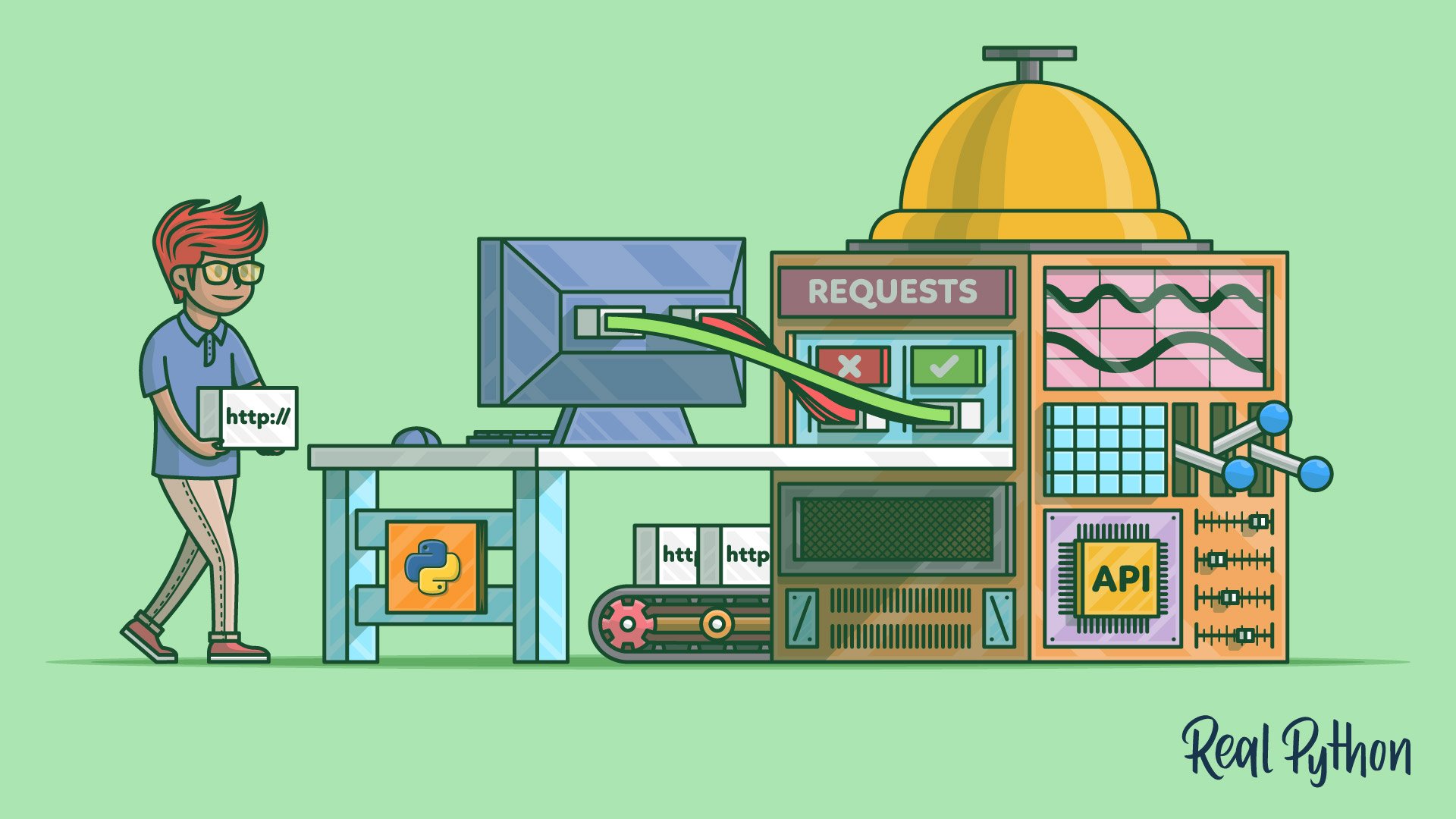Watch Now This tutorial has a related video course created by the Real Python team. Watch it together with the written tutorial to deepen your understanding: Making HTTP Requests With Python
The Requests library is the go-to package for making HTTP requests in Python. It abstracts the complexities of making requests behind an intuitive API. Though not part of Python’s standard library, it’s worth considering Requests to perform HTTP actions like GET, POST, and more.
By the end of this tutorial, you’ll understand that:
- Requests is not a built-in Python module—it’s a third-party library that you must install separately.
- You make a GET request in Python using
requests.get()with the desired URL. - To add headers to requests, pass a dictionary of headers to the
headersparameter in your request. - To send POST data, use the
dataparameter for form-encoded data or thejsonparameter for JSON data. response.textgives you a string representation of the response content, whileresponse.contentprovides raw bytes.
This tutorial guides you through customizing requests with headers and data, handling responses, authentication, and optimizing performance using sessions and retries.
If you want to explore the code examples that you’ll see in this tutorial, then you can download them here:
Get Your Code: Click here to download the free sample code that shows you how to use Python’s Requests library.
Take the Quiz: Test your knowledge with our interactive “Python's Requests Library” quiz. You’ll receive a score upon completion to help you track your learning progress:
Interactive Quiz
Python's Requests LibraryTest your understanding of the Python Requests library for making HTTP requests and interacting with web services.
Get Started With Python’s Requests Library
Even though the Requests library is a common staple for many Python developers, it’s not included in Python’s standard library. That way, the library can continue to evolve more freely as a self-standing project.
Note: If you’re looking to make HTTP requests with Python’s standard library only, then Python’s urllib.request is a good choice for you.
Since Requests is a third-party library, you need to install it before using it in your code. As a good practice, you should install external packages into a virtual environment, but you may choose to install requests into your global environment if you plan to use it across multiple projects.
Whether you’re working in a virtual environment or not, you’ll need to install requests:
$ python -m pip install requests
Once pip finishes installing requests, you can use it in your application. Importing requests looks like this:
import requests
Now that you’re all set up, it’s time to begin your journey with Requests. Your first goal will be to make a GET request.
Make a GET Request
HTTP methods, such as GET and POST, specify the action you want to perform when making an HTTP request. In addition to GET and POST, there are several other common methods that you’ll use later in this tutorial.
One of the most commonly used HTTP methods is GET, which retrieves data from a specified resource. To make a GET request using Requests, you can invoke requests.get().
To try this out, you can make a GET request to GitHub’s REST API by calling get() with the following URL:
>>> import requests
>>> requests.get("https://api.github.com")
<Response [200]>
Congratulations! You’ve made your first request. Now you’ll dive a little deeper into the response of that request.
Inspect the Response
A Response is the object that contains the results of your request. Try making that same request again, but this time store the return value in a variable so you can get a closer look at its attributes and behaviors:
>>> import requests
>>> response = requests.get("https://api.github.com")
In this example, you’ve captured the return value of requests.get(). It’s an instance of Response, and you stored it in a variable called response. You can now use response to see a lot of information about the results of your GET request.
Work With Status Codes
The first piece of information that you can gather from Response is the status code. A status code informs you of the status of the request.
For example, a 200 OK status means that your request was successful, while a 404 NOT FOUND status means that the resource you were looking for wasn’t found. There are many other possible status codes as well to give you specific insights into what happened with your request.
By accessing .status_code, you can see the status code that the server returned:
>>> response.status_code
200
.status_code returned 200, which means that your request was successful and the server responded with the data you requested.
Sometimes, you might want to use this information to make decisions in your code:
if response.status_code == 200:
print("Success!")
elif response.status_code == 404:
print("Not Found.")
With this logic, if the server returns a 200 status code, then your program will print Success!. If the result is a 404, then your program will print Not Found.
Requests goes one step further in simplifying this process for you. If you use a Response instance in a Boolean context, such as a conditional statement, then it’ll evaluate to True when the status code is less than 400, and False otherwise.
That means you can modify the last example by rewriting the if statement:
if response:
print("Success!")
else:
raise Exception(f"Non-success status code: {response.status_code}")
In the code snippet above, you implicitly check whether the .status_code of response is between 200 and 399. If it’s not, then you raise an exception with an error message that includes the non-success status code wrapped in an f-string.
Note: This truth value test is possible because .__bool__() is an overloaded method on Response. This means that the adapted default behavior of Response takes the status code into account when determining the truth value of the object.
Keep in mind that this method does not verify whether the status code is equal to 200. This is because other status codes within the 200 to 399 range, such as 204 NO CONTENT and 304 NOT MODIFIED, are also considered successful because they provide some workable response.
For example, the status code 204 tells you that the response was successful, but there’s no content to return in the message body.
So, make sure you use this convenient shorthand only if you want to know whether the request was generally successful. Then, if necessary, you’ll need to handle the response appropriately based on the status code.
Suppose you don’t want to check the response’s status code in an if statement. Instead, you want to use Request’s built-in capacities to raise an exception if the request was unsuccessful. You can do this using .raise_for_status():
raise_error.py
import requests
from requests.exceptions import HTTPError
URLS = ["https://api.github.com", "https://api.github.com/invalid"]
for url in URLS:
try:
response = requests.get(url)
response.raise_for_status()
except HTTPError as http_err:
print(f"HTTP error occurred: {http_err}")
except Exception as err:
print(f"Other error occurred: {err}")
else:
print("Success!")
If you invoke .raise_for_status(), then Requests will raise an HTTPError for status codes between 400 and 600. If the status code indicates a successful request, then the program will proceed without raising that exception.
Now, you know a lot about how to deal with the status code of the response you receive back from the server. However, when you make a GET request, you rarely only care about the status code of the response. Usually, you want to see more. Next, you’ll learn how to view the actual data that the server sent back in the body of the response.
Access the Response Content
The response of a GET request often has some valuable information, known as a payload, in the message body. Using the attributes and methods of Response, you can view the payload in a variety of formats.
To see the response’s content in bytes, you use .content:
>>> import requests
>>> response = requests.get("https://api.github.com")
>>> response.content
b'{"current_user_url":"https://api.github.com/user", ...}'
>>> type(response.content)
<class 'bytes'>
While .content gives you access to the raw bytes of the response payload, you’ll often want to convert them into a string using a character encoding such as UTF-8. response will do that for you when you access .text:
>>> response.text
'{"current_user_url":"https://api.github.com/user", ...}'
>>> type(response.text)
<class 'str'>
Because the decoding of bytes to a str requires an encoding scheme, Requests will try to guess the encoding based on the response’s headers if you don’t specify one. You can provide an explicit encoding by setting .encoding before accessing .text:
>>> response.encoding = "utf-8" # Optional: Requests infers this.
>>> response.text
'{"current_user_url":"https://api.github.com/user", ...}'
If you take a look at the response, then you’ll see that it’s actually serialized JSON content. To get a dictionary, you could take the str that you retrieved from .text and deserialize it using json.loads(). However, the direct way to accomplish this task is to use .json():
>>> response.json()
{'current_user_url': 'https://api.github.com/user', ...}
>>> type(response.json())
<class 'dict'>
The type of the return value of .json() is a dictionary, so you can access values in the object by key:
>>> response_dict = response.json()
>>> response_dict["emojis_url"]
'https://api.github.com/emojis'
You can do a lot with status codes and message bodies. But if you need more information, like metadata about the response itself, you’ll need to look at the response’s headers.
View Response Headers
The response headers can give you useful information, such as the content type of the response payload and how long to cache the response. To view these headers, access .headers:
>>> import requests
>>> response = requests.get("https://api.github.com")
>>> response.headers
{'Server': 'github.com',
...
'X-GitHub-Request-Id': 'AE83:3F40:2151C46:438A840:65C38178'}
The .headers attribute returns a dictionary-like object, allowing you to access header values by key. For example, to see the content type of the response payload, you can access "Content-Type":
>>> response.headers["Content-Type"]
'application/json; charset=utf-8'
There’s something special about this dictionary-like headers object. The HTTP specification defines headers as case-insensitive, which means you can access them without worrying about their capitalization:
>>> response.headers["content-type"]
'application/json; charset=utf-8'
Whether you use the key "content-type" or "Content-Type", you’ll get the same value.
Now that you’ve seen the most useful attributes and methods of Response in action, you already have a good overview of Requests’ basic usage. You can get content from the internet and work with the response that you receive.
But there’s more to the internet than plain, straightforward URLs. In the next section, you’ll take a step back and see how your responses change when you customize your GET requests to account for query string parameters.
Add Query String Parameters
One common way to customize a GET request is to pass values through query string parameters in the URL. To do this using get(), you pass data to params. For example, you can use GitHub’s repository search API to look for popular Python repositories:
search_popular_repos.py
import requests
response = requests.get(
"https://api.github.com/search/repositories",
params={"q": "language:python", "sort": "stars", "order": "desc"},
)
json_response = response.json()
popular_repositories = json_response["items"]
for repo in popular_repositories[:3]:
print(f"Name: {repo['name']}")
print(f"Description: {repo['description']}")
print(f"Stars: {repo['stargazers_count']}\n")
By passing a dictionary to the params parameter of get(), you’re able to modify the results that come back from the search API.
You can pass params to get() either as a dictionary, as you’ve just done, or as a list of tuples:
>>> import requests
>>> requests.get(
... "https://api.github.com/search/repositories",
... [("q", "language:python"), ("sort", "stars"), ("order", "desc")],
... )
<Response [200]>
You can even pass the values as bytes:
>>> requests.get(
... "https://api.github.com/search/repositories",
... params=b"q=language:python&sort=stars&order=desc",
... )
<Response [200]>
Query strings are useful for parameterizing GET requests. Another way to customize your requests is by adding or modifying the headers that you send.
Customize Request Headers
To customize headers, you pass a dictionary of HTTP headers to get() using the headers parameter. For example, you can change your previous search request to highlight matching search terms in the results by specifying the text-match media type in the Accept header:
text_matches.py
import requests
response = requests.get(
"https://api.github.com/search/repositories",
params={"q": '"real python"'},
headers={"Accept": "application/vnd.github.text-match+json"},
)
json_response = response.json()
first_repository = json_response["items"][0]
print(first_repository["text_matches"][0]["matches"])
The Accept header tells the server what content types your application can handle. In this case, since you’re expecting the matching search terms to be highlighted, you’re using the header value application/vnd.github.text-match+json. This is a proprietary GitHub Accept header where the content is a special JSON format.
When you run this Python script, you’ll get a result similar to the one shown below:
$ python text_matches.py
[{'text': 'Real Python', 'indices': [23, 34]}]
Before you learn more ways to customize requests, you’ll broaden your horizons by exploring other HTTP methods.
Use Other HTTP Methods
Aside from GET, other popular HTTP methods include POST, PUT, DELETE, HEAD, PATCH, and OPTIONS. For each of these HTTP methods, Requests provides a function with a similar signature to get().
Note: To try out these HTTP methods, you’ll make requests to httpbin.org. The httpbin service is a great resource created by the original author of Requests, Kenneth Reitz. The service accepts test requests and responds with data about the requests.
You’ll notice that Requests provides an intuitive interface for all the common HTTP methods:
>>> import requests
>>> requests.get("https://httpbin.org/get")
<Response [200]>
>>> requests.post("https://httpbin.org/post", data={"key": "value"})
<Response [200]>
>>> requests.put("https://httpbin.org/put", data={"key": "value"})
<Response [200]>
>>> requests.delete("https://httpbin.org/delete")
<Response [200]>
>>> requests.head("https://httpbin.org/get")
<Response [200]>
>>> requests.patch("https://httpbin.org/patch", data={"key": "value"})
<Response [200]>
>>> requests.options("https://httpbin.org/get")
<Response [200]>
In the example above, you called each function to make a request to the httpbin service using the corresponding HTTP method.
All of these functions are high-level shortcuts to requests.request(), which takes the method name as its first argument:
>>> requests.request("GET", "https://httpbin.org/get")
<Response [200]>
You could use the equivalent lower-level function call, but the power of Python’s Requests library is in its human-friendly, high-level interface. You can inspect the responses just like you did before:
>>> response = requests.head("https://httpbin.org/get")
>>> response.headers["Content-Type"]
'application/json'
>>> response = requests.delete("https://httpbin.org/delete")
>>> json_response = response.json()
>>> json_response["args"]
{}
No matter which method you use, you get a Response object that provides access to headers, response bodies, status codes, and more.
Next, you’ll take a closer look at the POST, PUT, and PATCH methods and learn how they differ from the other request types.
Send Request Data
According to the HTTP specification, POST, PUT, and the less common PATCH requests pass their data through the message body rather than through parameters in the query string. With Requests, you pass this payload to the corresponding function’s data parameter.
The data parameter takes a dictionary, a list of tuples, bytes, or a file-like object. You’ll want to adapt the data you send in the body of your request to the specific needs of the service you’re interacting with.
For example, if your request’s content type is application/x-www-form-urlencoded, then you can send the form data as a dictionary:
>>> import requests
>>> requests.post("https://httpbin.org/post", data={"key": "value"})
<Response [200]>
You can also send that same data as a list of tuples:
>>> requests.post("https://httpbin.org/post", data=[("key", "value")])
<Response [200]>
If you need to send JSON data, then you can use the json parameter. When you pass JSON data via json, Requests will serialize your data and add the correct Content-Type header for you.
As you learned earlier, the httpbin service accepts test requests and responds with data about the requests. For example, you can use it to inspect a basic POST request:
>>> response = requests.post("https://httpbin.org/post", json={"key": "value"})
>>> json_response = response.json()
>>> json_response["data"]
'{"key": "value"}'
>>> json_response["headers"]["Content-Type"]
'application/json'
You can see from the response that the server received your request data and headers just as you sent them. Requests also provides this information to you in the form of a PreparedRequest, which you’ll look at more closely in the next section.
Inspect the Prepared Request
When you make a request, the Requests library prepares the request before actually sending it to the destination server. Request preparation includes things like validating headers and serializing JSON content.
You can view the PreparedRequest object by accessing .request on a Response object:
>>> import requests
>>> response = requests.post("https://httpbin.org/post", json={"key":"value"})
>>> response.request
<PreparedRequest [POST]>
>>> response.request.headers["Content-Type"]
'application/json'
>>> response.request.url
'https://httpbin.org/post'
>>> response.request.body
b'{"key": "value"}'
Inspecting PreparedRequest gives you access to all kinds of information about the request being made, such as payload, URL, headers, authentication, and more.
So far, you’ve made a lot of different kinds of requests, but they’ve all had one thing in common: they were unauthenticated requests to public APIs. Many services you’ll come across will want you to authenticate in some way.
Use Authentication
Authentication helps a service understand who you are. Typically, you provide your credentials to a server by passing data through the Authorization header or a custom header defined by the service. All the functions in Requests that you’ve seen to this point provide a parameter called auth, which allows you to pass your credentials directly:
>>> import requests
>>> response = requests.get(
... "https://httpbin.org/basic-auth/user/passwd",
... auth=("user", "passwd")
... )
>>> response.status_code
200
>>> response.request.headers["Authorization"]
'Basic dXNlcjpwYXNzd2Q='
The request succeeds if the credentials that you pass in the tuple to auth are valid.
When you pass your credentials in a tuple to the auth parameter, Requests applies the credentials using HTTP’s basic access authentication scheme under the hood.
You may wonder where the string Basic dXNlcjpwYXNzd2Q= that Requests set as the value for your Authorization header comes from. In short, it’s a Base64-encoded string of the username and password, prefixed with "Basic ":
-
First, Requests combines the username and password that you provide, inserting a colon between them. So, for the username
"user"and password"passwd", this becomes"user:passwd". -
Then, Requests encodes this string in Base64 using
base64.b64encode(). The encoding converts the"user:passwd"string to"dXNlcjpwYXNzd2Q=". -
Finally, Requests adds
"Basic "in front of this Base64 string.
This is how the final value for the Authorization header becomes Basic dXNlcjpwYXNzd2Q= in the example shown above.
Note that HTTP Basic Authentication (BA) isn’t very secure on its own, because anyone can decode the Base64 string to reveal your credentials. That’s why it’s important to always send these requests over HTTPS, which encrypts the entire request and provides an additional layer of protection.
You could make the same request by passing explicit basic authentication credentials using HTTPBasicAuth:
>>> from requests.auth import HTTPBasicAuth
>>> requests.get(
... "https://httpbin.org/basic-auth/user/passwd",
... auth=HTTPBasicAuth("user", "passwd")
... )
<Response [200]>
Although you don’t need to be explicit for basic authentication, you might want to authenticate using another method. Requests provides other methods of authentication out of the box, such as HTTPDigestAuth and HTTPProxyAuth.
A real-world example of an API that requires authentication is GitHub’s authenticated user API. This endpoint provides information about the authenticated user’s profile.
If you try to make a request without credentials, then you’ll see that the status code is 401 Unauthorized:
>>> requests.get("https://api.github.com/user")
<Response [401]>
If you don’t provide authentication credentials when accessing a service that requires them, then you’ll get an HTTP error code as a response.
To make a request to GitHub’s authenticated user API, you first need to generate a personal access token with the read:user scope. Then, you can pass this token as the second element in a tuple to get():
>>> import requests
>>> token = "<YOUR_GITHUB_PA_TOKEN>"
>>> response = requests.get(
... "https://api.github.com/user",
... auth=("", token)
... )
>>> response.status_code
200
As you learned earlier, this approach passes the credentials to HTTPBasicAuth, which expects a username and a password, and sends the credentials as a Base64-encoded string with the prefix "Basic ":
>>> response.request.headers["Authorization"]
'Basic OmdocF92dkd...WpremM0SGRuUGY='
This method works, but it’s not the right way to authenticate with a Bearer token—and using an empty string input for the superfluous username is awkward.
With Requests, you can supply your own authentication mechanism to fix that. To try this out, create a subclass of AuthBase and implement .__call__():
custom_token_auth.py
from requests.auth import AuthBase
class TokenAuth(AuthBase):
"""Implements a token authentication scheme."""
def __init__(self, token):
self.token = token
def __call__(self, request):
"""Attach an API token to the Authorization header."""
request.headers["Authorization"] = f"Bearer {self.token}"
return request
Here, your custom TokenAuth mechanism receives a token, then includes that token in the Authorization header of your request, also setting the recommended "Bearer " prefix to the string.
You can now use this custom token authentication to make your call to GitHub’s authenticated user API:
>>> import requests
>>> from custom_token_auth import TokenAuth
>>> token = "<YOUR_GITHUB_PA_TOKEN>"
>>> response = requests.get(
... "https://api.github.com/user",
... auth=TokenAuth(token)
... )
>>> response.status_code
200
>>> response.request.headers["Authorization"]
'Bearer ghp_b...Tx'
Your custom TokenAuth created a well-formatted string for the Authorization header. This gives you a more intuitive and reusable way to work with token-based authentication schemes, like those required by parts of GitHub’s API.
Note: While you could construct the authentication string outside of a custom authentication class and pass it directly with headers, this approach is discouraged because it can lead to unexpected behavior.
When you attempt to set your authentication credentials directly using headers, Requests may internally overwrite your input. This can happen, for example, if you have a .netrc file that provides authentication credentials. Requests will attempt to get the credentials from the .netrc file if you don’t provide an authentication method using auth.
Poor authentication mechanisms can lead to security vulnerabilities. Unless a service requires a custom authentication mechanism for some reason, it’s best to stick with a tried-and-true method, like built-in basic authentication or OAuth—for example, via Requests-OAuthlib.
While you’re thinking about security, consider dealing with TLS/SSL certificates with Requests.
Communicate Securely With Servers
Whenever the data you’re trying to send or receive is sensitive, security becomes essential. The way that you communicate with secure sites over HTTP is by establishing an encrypted connection using Transport Layer Security (TLS). TLS is the successor to Secure Sockets Layer (SSL), offering enhanced security and efficiency in secure communications. Yet, it’s still common for programmers to use the term SSL instead of TLS.
Requests verifies the digital certificate of servers for you by default, and you rarely need to make adjustments to this behavior. However, there are some cases where you might need to customize the verification process.
For example, when you’re working in a corporate environment with custom certificate authorities, you may need to provide your own certificate bundle:
>>> import requests
>>> requests.get(
... "https://internal-api.company.com",
... verify="/path/to/company-ca.pem"
... )
<Response [200]>
You can also provide a directory containing certificate files if you need to trust multiple custom authorities.
If you’re debugging certificate issues in development, then you might be tempted to disable verification entirely. While this works, it’s a significant security risk and you should never use this approach in production:
>>> requests.get("https://api.github.com", verify=False)
InsecureRequestWarning: Unverified HTTPS request is being made to host
⮑ 'api.github.com'. Adding certificate verification is strongly advised.
⮑ See: https://urllib3.readthedocs.io/en/latest/advanced-usage.html#tls-warnings
⮑ warnings.warn(
<Response [200]>
Requests warns you about this dangerous practice because disabling verification makes you vulnerable to man-in-the-middle attacks.
Note: Requests uses a package called certifi to provide certificate authorities. This lets Requests know which authorities it can trust. To keep your connections as secure as possible, you should update certifi regularly.
Now that you know how to handle certificate verification securely, you might be wondering how to keep your program running as quickly as possible.
Improve Performance
When using Requests, especially in a production application environment, it’s important to consider performance implications. Features like timeout control, sessions, and retry limits can help you keep your application running smoothly.
Note: Requests doesn’t support asynchronous HTTP requests directly. If you need async support in your program, then you should try out AIOHTTP or HTTPX. The latter library is broadly compatible with Requests’ syntax.
Even in synchronous code, there are several important techniques you can use to optimize your HTTP requests and prevent performance bottlenecks.
Set Request Timeouts
When you make an inline request to an external service, your system must wait for the response before moving on. If your application waits too long for that response, requests to your service could back up, your user experience could suffer, or background jobs might hang.
By default, Requests will wait indefinitely on the response, so you should almost always specify a timeout duration to prevent these issues from happening. To set the request’s timeout, use the timeout parameter. timeout can be an integer or float representing the number of seconds to wait on a response before timing out:
>>> requests.get("https://api.github.com", timeout=1)
<Response [200]>
>>> requests.get("https://api.github.com", timeout=0.01)
Traceback (most recent call last):
...
requests.exceptions.ConnectTimeout:
⮑ HTTPSConnectionPool(host='api.github.com', port=443):
⮑ Max retries exceeded with url: / (Caused by ConnectTimeoutError(...))
The first request completed successfully because the server responded within the one-second timeout limit. In contrast, the second request failed since the timeout was set to an extremely short ten milliseconds, which expired before a connection could be established.
You can also pass a tuple to timeout with the following two elements:
- Connect timeout: The amount of time it allows the client to establish a connection to the server
- Read timeout: The time it’ll wait for a response once the client has established a connection
Both of these elements should be numbers, and can be of type int or float:
>>> requests.get("https://api.github.com", timeout=(3.05, 5))
<Response [200]>
If the request establishes a connection within 3.05 seconds and receives data within 5 seconds of the connection being established, then the response will be returned as it was before. If the request times out, then the function will raise either ConnectTimeout or ReadTimeout, which are subclasses of the more general Timeout exception:
timeout_catcher.py
import requests
from requests.exceptions import Timeout
try:
response = requests.get("https://api.github.com", timeout=(3.05, 5))
except Timeout:
print("The request timed out")
else:
print("The request did not time out")
Your program can catch the Timeout exception and respond accordingly.
Reuse Connections With Session Objects
Until now, you’ve been dealing with high-level requests APIs such as get() and post(). These functions are abstractions of what’s going on when you make your requests. They hide implementation details, such as how connections are managed, so you don’t have to worry about them.
Beneath those abstractions is a class called Session. If you need to fine-tune your control over how requests are being made or improve the performance of your requests, you may need to use a Session instance directly.
Sessions are used to persist parameters across requests. For example, if you want to use the same authentication across multiple requests, then you can use a session:
persist_info_with_session.py
1import requests
2from custom_token_auth import TokenAuth
3
4TOKEN = "<YOUR_GITHUB_PA_TOKEN>"
5
6with requests.Session() as session:
7 session.auth = TokenAuth(TOKEN)
8
9 first_response = session.get("https://api.github.com/user")
10 second_response = session.get("https://api.github.com/user")
11
12print(first_response.headers)
13print(second_response.json())
In this example, you use a context manager to ensure that the session releases the resources when it doesn’t need them anymore.
In line 7, you attach your GitHub user’s credentials to the session object using your custom TokenAuth. You only need to do this once per session, and then you can make multiple authenticated requests. Requests will persist the credentials as long as the session lasts.
In lines 9 and 10, you then make two requests to the authenticated user API using session.get() instead of requests.get().
The primary performance optimization of sessions comes in the form of persistent connections. When your app makes a connection to a server using a Session, it keeps that connection around in a connection pool. When your app wants to connect to the same server again, it’ll reuse a connection from the pool rather than establishing a new one.
Retry Failed Requests
When a request fails, you might want your application to retry the same request. However, Requests won’t do this for you by default. To apply this functionality, you need to implement a custom transport adapter.
Transport adapters let you define a set of configurations for each service you interact with. For example, say that you want all requests to https://api.github.com to retry twice before finally raising a RetryError. In that case, you’d build a transport adapter, set its max_retries parameter, and mount it to an existing Session:
retry_twice.py
import requests
from requests.adapters import HTTPAdapter
from requests.exceptions import RetryError
from urllib3.util.retry import Retry
retry_strategy = Retry(
total=2,
status_forcelist=[429, 500, 502, 503, 504]
)
github_adapter = HTTPAdapter(max_retries=retry_strategy)
with requests.Session() as session:
session.mount("https://api.github.com", github_adapter)
try:
response = session.get("https://api.github.com/")
except RetryError as err:
print(f"Error: {err}")
In this example, you’ve set up your session so that it’ll retry a maximum of two times if your request to GitHub’s API doesn’t work as expected. The Retry object gives you fine-grained control over which status codes should trigger retries.
The max_retries argument takes either an integer or a Retry object. Using a Retry object gives you detailed control over which failures are retried. While you can still pass a simple integer for basic cases, using a Retry object is the modern approach.
When you mount the HTTPAdapter to session, then session will adhere to its configuration for each request to https://api.github.com.
Note: While the implementation shown above works, you won’t see any effects of the retry behavior unless there’s something wrong with your network connection or GitHub’s servers.
If you want to play around with code that builds on this example and see when retries happen, then you’re in luck. You can download the materials for this tutorial and take a look at retry_thrice.py:
Get Your Code: Click here to download the free sample code that shows you how to use Python’s Requests library.
The code in this file improves on the example shown above by adding logging to display debugging output. This gives you a way to monitor when Python attempts retries.
Requests comes packaged with intuitive implementations for timeouts, transport adapters, and sessions that can help you keep your code efficient and your application resilient.
Conclusion
Nice work! You’ve made it to the end of the tutorial and come a long way in expanding your knowledge of Python’s powerful Requests library.
In this tutorial, you’ve learned how to:
- Make requests using a variety of HTTP methods such as
GET,POST, andPUT - Customize your requests by modifying headers, authentication, query strings, and message bodies
- Inspect the data you send to the server and the data the server sends back to you
- Work with TLS/SSL certificate verification
- Use Requests effectively with
max_retries,timeout, sessions, and transport adapters
Because you learned how to use Requests, you’re equipped to explore the wide world of web services—and build awesome applications using the fascinating data they provide.
Get Your Code: Click here to download the free sample code that shows you how to use Python’s Requests library.
Frequently Asked Questions
Now that you have some experience with Python’s Requests library, you can use the questions and answers below to check your understanding and recap what you’ve learned.
These FAQs are related to the most important concepts you’ve covered in this tutorial. Click the Show/Hide toggle beside each question to reveal the answer.
No, the Requests library is not part of Python’s standard library. You need to install it separately using pip.
You make a GET request in Python using the requests.get() function, passing the desired URL as an argument.
You send POST data with Requests by passing the data to the data parameter in the requests.post() function. For JSON data, use the json parameter instead.
You add headers to requests in Python by passing a dictionary of headers to the headers parameter in the requests.get() or requests.post() functions.
response.text returns the response content as a string, while response.content returns it as raw bytes. Use response.text if you want to work with the data as a string.
Take the Quiz: Test your knowledge with our interactive “Python's Requests Library” quiz. You’ll receive a score upon completion to help you track your learning progress:
Interactive Quiz
Python's Requests LibraryTest your understanding of the Python Requests library for making HTTP requests and interacting with web services.
Watch Now This tutorial has a related video course created by the Real Python team. Watch it together with the written tutorial to deepen your understanding: Making HTTP Requests With Python